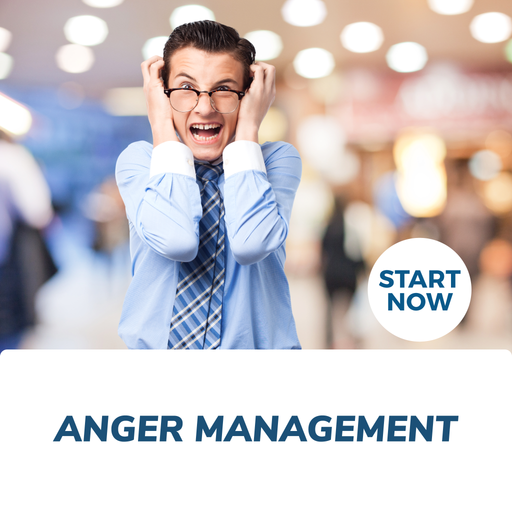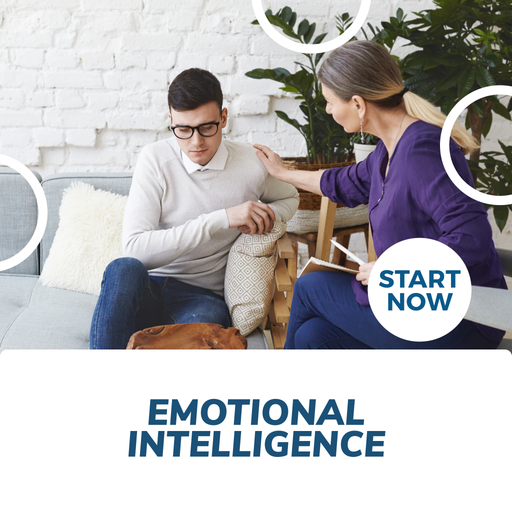About This Course
What you will learn - Get the most out of your work day with Microsoft Office 365.
|
|
Get BIG Savings with our Microsoft Office 365 Online Bundle, 3 Certificate Courses
- Excel 365
- Word 365
- PowerPoint 365
1. Excel 365: Learn to Build Effective Spreadsheets and Create Formulas
This Microsoft Excel course is excellent for beginners and will help you get up to speed with using Microsoft Excel Online — Microsoft’s cloud-based spreadsheet program. It is an introduction to Excel that provides excellent tutorials and easy online learning, with a certificate for completion.
2. Word 365: Learn to use Office 365 Word
Office 365 Word Web App Essentials course, you can access your documents anywhere, and make some basic changes without using a computer where your desktop Office applications are installed.
With Office 365 Word you will learn how to edit, share, and publish Word files using the Office 365 interface. The Office 365 experience is designed to render your documents to look exactly like they would when printed, from nearly anywhere in the world. This tool provides its users the freedom to work from anywhere.
3. PowerPoint 365: Learn to Create and deliver a presentation
PowerPoint 365 is a cloud-based version of Microsoft’s presentation software. It is part of Office 365, Microsoft’s cloud-based product offering.
This Microsoft PowerPoint 365 course is intended to help all users get up to speed quickly with the software.
Receive Lifetime Access to Course Materials, so you can review at any time.
For comprehensive information on units of study click the units of study tab above.
This is an incredible opportunity to invest in yourself and your future, sharpen your training skills and learn what it takes to create your own success with Courses For Success Today!
Course Fast Facts:
- All courses are easy to follow and understand
- Only 6 to 8 hours of study is required per course
- Unlimited lifetime access to course materials
- Study as many courses as you want
- Delivered 100% on-line and accessible 24/7 from any computer or smartphone
- You can study from home or at work, at your own pace, in your own time
- Certificates
Course Delivery
Courses are accessed online via our learning management system by any device including PC, MAC, tablet or Smart Phone.
Recognition & Accreditation
Upon successful completion of this course and achieving a passing score for the assessment, you will be issued with an international continuing education credit (CEU) certificate.
This Certificate is applicable worldwide, which demonstrates your commitment to learning new skills. You can share the certificate with your friends, relatives, co-workers, and potential employers. Also, include it in your resume/CV, professional social media profiles and job applications.
Units of Study
Receive Lifetime Access to Course Materials, so you can review it at any time
The Microsoft Office 365, 3 Course Bundle includes the following courses, below is a summary of each course:
Course 1 - Excel 365 Online Certificate Course
Module One: Getting Started
Module Two: Welcome to Office 365 Web Apps
- The Home Page
- The Team Site
- Shared Documents
- Uploading a Spreadsheet
Module Three: Worksheets and Workbooks
- Opening a Spreadsheet
- Overview of the Reading View
- Understanding Worksheets vs. Workbooks
- Downloading and Reloading
- Closing Spreadsheets
Module Four: Working with Excel Files
- Using the Find Command
- Saving a Copy
- Editing in Browser
- The Excel Web App Interface
- Opening in Excel
Module Five: Editing in the Browser (one)
- About Saving and Save As
- A New File and AutoSaving
- Entering Data
- Editing Data
- Using the Wrap Command
Module Six: Editing in the Browser (two)
- Cut, Copy, and Paste
- Using Undo and Redo
- Adding Rows and Columns
- Deleting Cells
- Using Timesaving Shortcuts
Module Seven: Building Formulas
- The Math Basics of Excel
- Building a Formula
- Editing a Formula
- Copying a Formula
- Relative vs. Absolute References
Module Eight: Understanding Functions
- Formulas vs. Functions
- Using the SUM Function
- Using Other Basic Excel Functions
- Using AutoComplete
Module Nine: Working with Data
- Sorting Data
- Filtering Data
- About Collaborating
- About Refreshing External Data
Module Ten: Formatting Your Data
- Changing the Appearance of Text
- Changing the Appearance of Numbers
- Setting Alignment Options
- Adding Borders
- Adding Fill Color
Module Eleven: The Insert Tools
- Inserting Tables
- Inserting Charts
- Working with Charts
- Inserting Links
Module Twelve: Wrapping Up
Words from the Wise
Course 2 - Word 365 Essentials Online Certificate Course
Module One: Getting Started
Module Two: Welcome to Office 365 Web Apps
- The Home Page
- The Team Site
- Shared Documents
- Uploading a Document
Module Three: Viewing Web App Documents (I)
- Opening a Document
- Overview of the Reading View
- Paging Through Documents
- Printing From the Reading View
- Finding Text in Your Document
- Closing Documents
Module Four: Viewing Web App Documents (II)
- Zooming in your Document
- Using the Pop Out
- Editing in Browser
- About Converting Documents
- Opening in Word
Module Five: Editing in the Browser
- A New File
- Saving Files
- The Word Web App Interface
- Typing Text
- Selecting Text with the Mouse or Keyboard
- Editing and Deleting Text
Module Six: Basic Editing Tasks
- Using Cut, Copy, and Paste
- Using Undo and Redo
- Checking Your Spelling
- Setting the Proofing Language
- Printing from the Editing View
- Accessing the Reading View
Module Seven: Font Formatting
- Understanding Levels of Formatting
- Changing Font Face and Size
- Changing the Font Color
- Adding Font Enhancements
- Highlighting Text
Module Eight: Formatting Paragraphs
- Setting the Alignment
- Using Indents and Tabs
- Adding Bullets and Numbering
- Text Direction
Module Nine: Working with Styles
- About Styles
- Quick Styles versus the Style Gallery
- Applying a Style
- Clearing Formatting
Module Ten: The Insert Tools (I)
- Inserting a Table
- Adding Text to a Table
- Inserting Links
Module Eleven: The Insert Tools (II)
- Inserting Pictures
- Inserting Clip Art
- Working with Pictures
Module Twelve: Wrapping Up
Words from the Wise
Course 3 - PowerPoint 365 Online Certificate Course
Lesson 1: Getting Started
TOPIC A: Getting Started with PowerPoint 365
- Logging into Office 365
- Launching PowerPoint 365
- Creating a Presentation
- The PowerPoint 365 Interface
- Closing PowerPoint 365
- Activity 1-1: Getting Started with PowerPoint 365
TOPIC B: Creating Presentations
- Opening a Presentation
- Creating a New Presentation
- Editing Your Presentation in PowerPoint Desktop
- Accessing Download Options
- Printing a Presentation
- Sharing a Presentation
- Activity 1-2: Creating Presentations
TOPIC C: Editing Presentations
- The Default PowerPoint Template
- Using Text Boxes
- Using Text and Content Placeholders
- Adding Slide Notes
- Using AutoCorrect
- Activity 1-3: Editing Presentations
TOPIC D: Viewing a Presentation
- Presentation Views
- Using Zoom
- Using Fit to Window
- Starting a Slide Show
- Slide Show Features
- Activity 1-4: Viewing a Presentation
TOPIC E: Getting Help in PowerPoint 365
- Using Tell Me
- Accessing Advanced Help Options
- Activity 1-5: Getting Help in PowerPoint 365
- Summary
- Review Questions
Lesson 2: Developing a PowerPoint Presentation
TOPIC A: Building a Presentation
- Inserting New Slides
- Changing the Slide Layout
- Rearranging Slides
- Duplicating Slides
- Hiding and Showing Slides
- Deleting Slides
- Activity 2-1: Building a Presentation
TOPIC B: Editing Text and Objects
- Selecting Text and Objects
- Cut, Copy, and Paste Options
- Duplicating Objects
- Undo and Redo Commands
- Using Find
- Activity 2-2: Editing Text and Objects
TOPIC C: Formatting Text
- About Fonts
- Formatting Options
- The Mini Toolbar
- The Format Painter
- Creating Links
- Activity 2-3: Formatting Text
TOPIC D: Formatting Paragraphs
- Creating Bulleted and Numbered Lists
- Changing Horizontal Text Alignment
- Changing Vertical Text Alignment
- Indenting Text
- Changing Spacing
- Changing Text Direction
- Using the Paragraph Dialog Box
- Activity 2-4: Formatting Paragraphs
- Summary
- Review Questions
Lesson 3: Working with Images and Shapes
TOPIC A: Inserting Graphics
- Inserting Shapes
- Inserting Text Boxes
- Inserting Symbols
- Inserting Local Pictures
- Inserting Online Pictures
- Inserting Online Videos
- Activity 3-1: Inserting Graphics
TOPIC B: Modifying Objects
- Selecting Objects
- Resizing Objects
- Rotating Images
- Arranging Objects
- Deleting Objects
- Activity 3-2: Modifying Objects
TOPIC C: Formatting Objects
- Applying a Style
- Customizing the Fill
- Customizing the Outline
- Adding Text to a Shape
- Adding Alternative Text
- Activity 3-3: Formatting Objects
TOPIC D: Adjusting Image Appearance
- Using the Picture Tools – Format Tab
- Applying Picture Styles
- Cropping Images
- Changing an Image
- Resetting an Image
- Activity 3-4: Adjusting Image Appearance
- Summary
- Review Questions
Lesson 4: Working with SmartArt
TOPIC A: Creating SmartArt
- What is SmartArt?
- Inserting SmartArt
- The SmartArt Tools Contextual Tab
- Adding Text to SmartArt
- Deleting SmartArt
- Activity 4-1: Creating SmartArt
TOPIC B: Modifying SmartArt
- Resizing SmartArt
- Adding and Removing Shapes
- Promoting and Demoting Shapes
- Changing the Direction
- Adding Alternative Text
- Activity 4-2: Modifying SmartArt
TOPIC C: Formatting SmartArt
- Changing the Layout
- Changing the Color Scheme
- Changing the Style
- Resetting the Graphic
- Activity 4-3: Formatting SmartArt
- Summary
- Review Questions
Lesson 5: Working with Tables
TOPIC A: Creating Tables
- What is a Table?
- Creating a Table
- The Table Tools – Design Contextual Tab
- The Table Tools – Layout Contextual Tab
- Activity 5-1: Creating Tables
TOPIC B: Editing Tables
- Selecting Rows, Columns, and Tables
- Inserting and Deleting Rows and Columns
- Resizing the Table
- Resizing Rows and Columns
- Merging and Splitting Cells
- Activity 5-2: Editing Tables
TOPIC C: Formatting Tables
- Applying a Table Style
- Customizing the Table Style
- Applying Cell Shading
- Changing Cell Alignment
- Activity 5-3: Formatting Tables
- Summary
- Review Questions
Lesson 6: Finishing Your Presentation
TOPIC A: Animating Objects
- Applying an Animation
- Setting Effect Options
- Changing the Timing
- Removing Animations
- Activity 6-1: Animating Objects
TOPIC B: Applying Transitions
- Applying Transitions
- Setting Effect Options
- Customizing Transition Timing
- Using Apply to All
- Activity 6-2: Applying Transitions
TOPIC C: Customizing Design Options
- Changing Slide Size
- Applying Themes
- Using Theme Variants
- Changing the Background Style
- Using the Design Ideas Task Pane
- Checking Accessibility
- Activity 6-3: Customizing Design Options
TOPIC D: Working with Comments
- Inserting Comments
- Showing and Hiding the Comments Pane
- Replying to Comments
- Deleting and Editing Comments
- Tag Comments
- Activity 6-4: Working with Comments
TOPIC E: Co-authoring Presentations
- Getting Started
- Collaborating on Shared Presentations
- Using Chat
- Activity 6-5: Co-authoring Presentations
- Summary
Requirements
Entry requirements
Students must have basic literacy and numeracy skills.
Minimum education
Open entry. Previous schooling and academic achievements are not required for entry into this course.
Computer requirements
Students will need access to a computer and the internet.
Minimum specifications for the computer are:
Windows:
Microsoft Windows XP, or laterModern and up to date Browser (Internet Explorer 8 or later, Firefox, Chrome, Safari)
MAC/iOS
OSX/iOS 6 or laterModern and up to date Browser (Firefox, Chrome, Safari)
All systems
Internet bandwidth of 1Mb or fasterFlash player or a browser with HTML5 video capabilities(Currently Internet Explorer 9, Firefox, Chrome, Safari)
Students will also need access the following applications:
Adobe Acrobat Reader
Requirements
Entry requirements:
Students must have basic literacy and numeracy skills.
Minimum education:
Open entry. Previous schooling and academic achievements are not required for entry into this course.
Device requirements:
Students will need access to a computer/any device and the internet.
FAQS
1. Who are Courses For Success?
Courses For Success is a course platform that started in 2008
with 5 courses, since then we have grown to over 10,000 online courses.
Our courses span across the following categories:
•Animal
•Beauty
•Business
•Health & Fitness
•Finance
•Lifestyle
•IT & Software
•Personal Development
•Teaching & Academics
2. Is there a refund/cancellation policy?
Yes, we have a 7-day money-back refund policy.
3. What is the FREE 10 Soft Skills You Need Course?
The 10 Soft Skills You Need Course was developed by Courses For Success to help our customers achieve
success. Currently, we are offering this program for FREE with every
course or bundle purchase this month. This is a limited time offer!
4. Are there any requirements to study this course?
No,
anyone who has an interest in learning more about this subject matter
is encouraged to take our course. There are no entry requirements to
take this course.
5. Do I require to have finished high school to complete this course?
No,
you do not require a High School Diploma or to have finished school to
study this course, this course is open to anyone who would like to take
this course.
6. What if English is not my first language?
This
course is provided in English, however, due to the digital nature of
our training, you can take your time studying the material and make use
of tools such as google translate and Grammarly.
7. Is this course online or conducted in person?
All our courses are accessible online on any device. You may complete them at your own pace and at your own time.
8. How do I receive my course?
After
you have completed the payment, you will receive a confirmation email
and tax receipt. You will also receive an email containing your course
login details (username and password), as well as instructions on how to
access and log in to your course via the internet with any device,
please check your junk/spam folder in the event that you do not receive
the email.
9. When does this course start?
Providing
you have internet access you can start this course whenever you like,
just go to the login page and insert your username and password and you
can access the online material.
10. What is online learning like?
Online learning is easy, if not easier than a traditional academic situation.
By studying an online course, the usual boundaries caused by location and time constraints are eliminated, meaning you are free to study where and when you want at your own pace.
Of course, you will need to be able to self-manage your time and be organized, but with our help, you’ll soon find yourself settling into a comfortable rhythm of study.
11. What computer skills do I need for my course?
You
don't need to be a computer expert to succeed with our online training,
but you should be comfortable typing, using the internet and be capable
of using common software (such as Microsoft word).
12. How long will you have access to the online course?
The majority of our courses have unlimited lifetime access, meaning you can access this course whenever you want.
Please also check the course summary, as a small selection of courses have limited access.
13. How long will my course take?
Course duration, is listed under Course Summary
14. Do I need to buy textbooks?
All the required material for your course is included in the online system, you do not need to buy anything else.
15. Is the course interactive?
Yes, all our courses are interactive.
16. Is there an assessment or exam?
Yes,
you will be required to complete a multiple-choice test online at the
end of your course, you can do this test as many times as you require.
17. What type of certificate will I receive?
You
will receive a Certificate of Completion that is applicable worldwide,
which demonstrates your commitment to learning new skills. You can share
the certificate with your friends, relatives, co-workers and employers.
Also, include it in your resume/CV, professional social media profiles
and job applications.
Wendy Sue Hunt - 5 STAR REVIEW
"If you are considering taking any “Courses for Success”, I would highly recommend it. I have always been a firm believer it’s important to always sharpen your skills. You are never too old to learn more. I found the courses very helpful, interesting and easy to understand.
The term “Courses for Success” helped me in my current position to succeed. After completing the courses, I gave my manager the completion certificates. Recently I received a promotion too."
Valencia Marie Aviles - 5 STAR REVIEW
"I
had a very good experience with my course. It has helped me to get
multiple jobs and prepared me for almost everything I would need to
know. The course was very informative and easy to understand and broken
up perfectly to be done in a short amount of time while still learning a
good amount! I would recommend Courses for Success to anyone trying to
get abs certifications for job advancements, it is well worth it!"
ELENA GRIFFIN - 5 STAR REVIEW
"I have absolutely enjoyed the materials from Courses for Success. The materials are easy to understand which makes learning enjoyable. Courses for Success have great topics of interest which make you come back for
more.
Thank you Courses for Success for being part of my learning journey and making education affordable!"
Our
completion certificates are very valuable and will help you progress in
your work environment and show employers how committed you are to learn
new skills, you might even get a promotion.
18. Will this course be credited by universities?
No, it is not equivalent to a college or university credit.
19. Am I guaranteed to get a job with this certificate?
This course will give you the skills you need to help you obtain employment, but it’s up to you if you get the job or not.
20. How will this course assist me with my career?
Studying
and completing this course will show employers that you have the
knowledge in this field, additionally you will gain more confidence in
this area of expertise.
21. How long is the certificate valid for?
The Certificates are valid for life and do not need renewing.
22. Can I take more than one course at a time?
Courses
are studied online at your own pace and you are free to study as many
or as few courses as you wish, we also offer online course bundles that
allow you to save on additional courses so that you may get all the
topics related to your training goals in one go.
23. What are the Payment Methods available? Is there a payment plan?
We accept payments via PayPal, Credit Card and Bank Transfer.
Payment Plans: We have partnered with Partial.ly, to offer our own in house payment plan. Everyone is Pre-Approved, providing the initial deposit is paid in full.
To pay via bank transfer contact us info@coursesforsuccess.com
24. Can I purchase for multiple people?
Yes, you can do this by purchasing individually via website or send us a request via email at info@coursesforsuccess.com
25. Can I request for an invoice before purchase?
Yes, you can request for an invoice via email at info@coursesforsuccess.com
26. Purchase for a gift?
Yes, you can purchase this course as a gift, simply send an email to info@coursesforsuccess.com, with the course details and we can accommodate this.
27. Can I create my own course bundle?
Yes,
you can customize your own bundle. Please send us the complete list
with the exact course link of the courses you'd like to bundle up via
email info@coursesforsuccess.com and we will create them for you. *Each course access, time of completion and certification varies depending on the course type.
28. How will I contact Courses For Success if I have any questions?
You can contact our support team, at any time through live chat on our website, or email at info@coursesforsuccess.com, or by calling one of our phone numbers depending on which country you are in.
SANTA DISCOUNTS & FREE UPGRADES - OFFER EXTENDED ONE DAY!
SAVE BIG ON COURSES & EVEN BIGGER ON BUNDLES - PLUS GET A FREE UPGRADE TO THE NEXT BUNDLE - HURRY DISCOUNTS EXTENDED ONE DAY!
Save Big:
- INDIVIDUAL COURSES - SAVE UP TO 50% + FREE UPGRADE TO 2 COURSE BUNDLE
- 2 COURSE BUNDLE - SAVE UP TO 81% + FREE UPGRADE TO 3 COURSE BUNDLE
- 3 COURSE BUNDLE - SAVE UP TO 85% + FREE UPGRADE TO 5 COURSE BUNDLE
- 5 COURSE BUNDLE - SAVE UP TO 89% + FREE UPGRADE TO 10 COURSE BUNDLE
- 10 COURSE BUNDLE - SAVE UP TO 91%
SAVE BIG ON COURSES & EVEN BIGGER ON BUNDLES
We specialize in Course Bundles, and these provide the best value for money. We have curated a collection of 2, 3, 5, and 10 course bundles that include courses specifically chosen to complement courses with similar topics.
OR BUY THE MEGA BUNDLE & SAVE 97%
Designed for serious learners, the Mega Online Training Bundle delivers 400+ high-quality courses with lifetime access in one premium package, combining unmatched value, flexibility, and comprehensive skill development.
BUILD YOUR OWN BUNDLE & SAVE 30%-75%
In addition, we also enable you to select your own courses and add these to your own bundle whereby the more you add the more you save.
Course Bundles
Looking for specific training for yourself or employees. Choose from our Course Bundles below or build you own Bundle, by adding more courses to your cart. Choose different courses or the same course for multiple staff members and receive volume discounts at checkout.
Microsoft Office 365 Online Bundle, 3 Certificate Courses
"I appreciate the opportunity and staff of the learning course team of courses for success for giving me the platform to skill up my education with Microsoft Excel." - MCKENROY M. Verified Buyer.
Expand your Office 365 skills with additional applications for enhanced document creation and data management. This bundle is self-paced and includes lifetime access. Upon completion, you will receive a certificate for each course.
Courses Included:
- Excel 365
- Word 365
- PowerPoint 365
Bundle Up & Save - Learn More and Save More when you Upgrade to one of our Course Bundles below - Save Up To 97%
Course Summary
- Delivery: Online
- Access: Unlimited Lifetime
- Time: Study at your own pace
- Duration: 6 to 8 hours per course
- Assessments: Yes
- Qualification: Certificate
SANTA DISCOUNTS & FREE UPGRADES!
HURRY DISCOUNTS EXTENDED ONE DAY!
About This Course
What you will learn - Get the most out of your work day with Microsoft Office 365.
|
|
Get BIG Savings with our Microsoft Office 365 Online Bundle, 3 Certificate Courses
- Excel 365
- Word 365
- PowerPoint 365
1. Excel 365: Learn to Build Effective Spreadsheets and Create Formulas
This Microsoft Excel course is excellent for beginners and will help you get up to speed with using Microsoft Excel Online — Microsoft’s cloud-based spreadsheet program. It is an introduction to Excel that provides excellent tutorials and easy online learning, with a certificate for completion.
2. Word 365: Learn to use Office 365 Word
Office 365 Word Web App Essentials course, you can access your documents anywhere, and make some basic changes without using a computer where your desktop Office applications are installed.
With Office 365 Word you will learn how to edit, share, and publish Word files using the Office 365 interface. The Office 365 experience is designed to render your documents to look exactly like they would when printed, from nearly anywhere in the world. This tool provides its users the freedom to work from anywhere.
3. PowerPoint 365: Learn to Create and deliver a presentation
PowerPoint 365 is a cloud-based version of Microsoft’s presentation software. It is part of Office 365, Microsoft’s cloud-based product offering.
This Microsoft PowerPoint 365 course is intended to help all users get up to speed quickly with the software.
Receive Lifetime Access to Course Materials, so you can review at any time.
For comprehensive information on units of study click the units of study tab above.
This is an incredible opportunity to invest in yourself and your future, sharpen your training skills and learn what it takes to create your own success with Courses For Success Today!
Course Fast Facts:
- All courses are easy to follow and understand
- Only 6 to 8 hours of study is required per course
- Unlimited lifetime access to course materials
- Study as many courses as you want
- Delivered 100% on-line and accessible 24/7 from any computer or smartphone
- You can study from home or at work, at your own pace, in your own time
- Certificates
Course Delivery
Courses are accessed online via our learning management system by any device including PC, MAC, tablet or Smart Phone.
Recognition & Accreditation
Upon successful completion of this course and achieving a passing score for the assessment, you will be issued with an international continuing education credit (CEU) certificate.
This Certificate is applicable worldwide, which demonstrates your commitment to learning new skills. You can share the certificate with your friends, relatives, co-workers, and potential employers. Also, include it in your resume/CV, professional social media profiles and job applications.
Units of Study
Receive Lifetime Access to Course Materials, so you can review it at any time
The Microsoft Office 365, 3 Course Bundle includes the following courses, below is a summary of each course:
Course 1 - Excel 365 Online Certificate Course
Module One: Getting Started
Module Two: Welcome to Office 365 Web Apps
- The Home Page
- The Team Site
- Shared Documents
- Uploading a Spreadsheet
Module Three: Worksheets and Workbooks
- Opening a Spreadsheet
- Overview of the Reading View
- Understanding Worksheets vs. Workbooks
- Downloading and Reloading
- Closing Spreadsheets
Module Four: Working with Excel Files
- Using the Find Command
- Saving a Copy
- Editing in Browser
- The Excel Web App Interface
- Opening in Excel
Module Five: Editing in the Browser (one)
- About Saving and Save As
- A New File and AutoSaving
- Entering Data
- Editing Data
- Using the Wrap Command
Module Six: Editing in the Browser (two)
- Cut, Copy, and Paste
- Using Undo and Redo
- Adding Rows and Columns
- Deleting Cells
- Using Timesaving Shortcuts
Module Seven: Building Formulas
- The Math Basics of Excel
- Building a Formula
- Editing a Formula
- Copying a Formula
- Relative vs. Absolute References
Module Eight: Understanding Functions
- Formulas vs. Functions
- Using the SUM Function
- Using Other Basic Excel Functions
- Using AutoComplete
Module Nine: Working with Data
- Sorting Data
- Filtering Data
- About Collaborating
- About Refreshing External Data
Module Ten: Formatting Your Data
- Changing the Appearance of Text
- Changing the Appearance of Numbers
- Setting Alignment Options
- Adding Borders
- Adding Fill Color
Module Eleven: The Insert Tools
- Inserting Tables
- Inserting Charts
- Working with Charts
- Inserting Links
Module Twelve: Wrapping Up
Words from the Wise
Course 2 - Word 365 Essentials Online Certificate Course
Module One: Getting Started
Module Two: Welcome to Office 365 Web Apps
- The Home Page
- The Team Site
- Shared Documents
- Uploading a Document
Module Three: Viewing Web App Documents (I)
- Opening a Document
- Overview of the Reading View
- Paging Through Documents
- Printing From the Reading View
- Finding Text in Your Document
- Closing Documents
Module Four: Viewing Web App Documents (II)
- Zooming in your Document
- Using the Pop Out
- Editing in Browser
- About Converting Documents
- Opening in Word
Module Five: Editing in the Browser
- A New File
- Saving Files
- The Word Web App Interface
- Typing Text
- Selecting Text with the Mouse or Keyboard
- Editing and Deleting Text
Module Six: Basic Editing Tasks
- Using Cut, Copy, and Paste
- Using Undo and Redo
- Checking Your Spelling
- Setting the Proofing Language
- Printing from the Editing View
- Accessing the Reading View
Module Seven: Font Formatting
- Understanding Levels of Formatting
- Changing Font Face and Size
- Changing the Font Color
- Adding Font Enhancements
- Highlighting Text
Module Eight: Formatting Paragraphs
- Setting the Alignment
- Using Indents and Tabs
- Adding Bullets and Numbering
- Text Direction
Module Nine: Working with Styles
- About Styles
- Quick Styles versus the Style Gallery
- Applying a Style
- Clearing Formatting
Module Ten: The Insert Tools (I)
- Inserting a Table
- Adding Text to a Table
- Inserting Links
Module Eleven: The Insert Tools (II)
- Inserting Pictures
- Inserting Clip Art
- Working with Pictures
Module Twelve: Wrapping Up
Words from the Wise
Course 3 - PowerPoint 365 Online Certificate Course
Lesson 1: Getting Started
TOPIC A: Getting Started with PowerPoint 365
- Logging into Office 365
- Launching PowerPoint 365
- Creating a Presentation
- The PowerPoint 365 Interface
- Closing PowerPoint 365
- Activity 1-1: Getting Started with PowerPoint 365
TOPIC B: Creating Presentations
- Opening a Presentation
- Creating a New Presentation
- Editing Your Presentation in PowerPoint Desktop
- Accessing Download Options
- Printing a Presentation
- Sharing a Presentation
- Activity 1-2: Creating Presentations
TOPIC C: Editing Presentations
- The Default PowerPoint Template
- Using Text Boxes
- Using Text and Content Placeholders
- Adding Slide Notes
- Using AutoCorrect
- Activity 1-3: Editing Presentations
TOPIC D: Viewing a Presentation
- Presentation Views
- Using Zoom
- Using Fit to Window
- Starting a Slide Show
- Slide Show Features
- Activity 1-4: Viewing a Presentation
TOPIC E: Getting Help in PowerPoint 365
- Using Tell Me
- Accessing Advanced Help Options
- Activity 1-5: Getting Help in PowerPoint 365
- Summary
- Review Questions
Lesson 2: Developing a PowerPoint Presentation
TOPIC A: Building a Presentation
- Inserting New Slides
- Changing the Slide Layout
- Rearranging Slides
- Duplicating Slides
- Hiding and Showing Slides
- Deleting Slides
- Activity 2-1: Building a Presentation
TOPIC B: Editing Text and Objects
- Selecting Text and Objects
- Cut, Copy, and Paste Options
- Duplicating Objects
- Undo and Redo Commands
- Using Find
- Activity 2-2: Editing Text and Objects
TOPIC C: Formatting Text
- About Fonts
- Formatting Options
- The Mini Toolbar
- The Format Painter
- Creating Links
- Activity 2-3: Formatting Text
TOPIC D: Formatting Paragraphs
- Creating Bulleted and Numbered Lists
- Changing Horizontal Text Alignment
- Changing Vertical Text Alignment
- Indenting Text
- Changing Spacing
- Changing Text Direction
- Using the Paragraph Dialog Box
- Activity 2-4: Formatting Paragraphs
- Summary
- Review Questions
Lesson 3: Working with Images and Shapes
TOPIC A: Inserting Graphics
- Inserting Shapes
- Inserting Text Boxes
- Inserting Symbols
- Inserting Local Pictures
- Inserting Online Pictures
- Inserting Online Videos
- Activity 3-1: Inserting Graphics
TOPIC B: Modifying Objects
- Selecting Objects
- Resizing Objects
- Rotating Images
- Arranging Objects
- Deleting Objects
- Activity 3-2: Modifying Objects
TOPIC C: Formatting Objects
- Applying a Style
- Customizing the Fill
- Customizing the Outline
- Adding Text to a Shape
- Adding Alternative Text
- Activity 3-3: Formatting Objects
TOPIC D: Adjusting Image Appearance
- Using the Picture Tools – Format Tab
- Applying Picture Styles
- Cropping Images
- Changing an Image
- Resetting an Image
- Activity 3-4: Adjusting Image Appearance
- Summary
- Review Questions
Lesson 4: Working with SmartArt
TOPIC A: Creating SmartArt
- What is SmartArt?
- Inserting SmartArt
- The SmartArt Tools Contextual Tab
- Adding Text to SmartArt
- Deleting SmartArt
- Activity 4-1: Creating SmartArt
TOPIC B: Modifying SmartArt
- Resizing SmartArt
- Adding and Removing Shapes
- Promoting and Demoting Shapes
- Changing the Direction
- Adding Alternative Text
- Activity 4-2: Modifying SmartArt
TOPIC C: Formatting SmartArt
- Changing the Layout
- Changing the Color Scheme
- Changing the Style
- Resetting the Graphic
- Activity 4-3: Formatting SmartArt
- Summary
- Review Questions
Lesson 5: Working with Tables
TOPIC A: Creating Tables
- What is a Table?
- Creating a Table
- The Table Tools – Design Contextual Tab
- The Table Tools – Layout Contextual Tab
- Activity 5-1: Creating Tables
TOPIC B: Editing Tables
- Selecting Rows, Columns, and Tables
- Inserting and Deleting Rows and Columns
- Resizing the Table
- Resizing Rows and Columns
- Merging and Splitting Cells
- Activity 5-2: Editing Tables
TOPIC C: Formatting Tables
- Applying a Table Style
- Customizing the Table Style
- Applying Cell Shading
- Changing Cell Alignment
- Activity 5-3: Formatting Tables
- Summary
- Review Questions
Lesson 6: Finishing Your Presentation
TOPIC A: Animating Objects
- Applying an Animation
- Setting Effect Options
- Changing the Timing
- Removing Animations
- Activity 6-1: Animating Objects
TOPIC B: Applying Transitions
- Applying Transitions
- Setting Effect Options
- Customizing Transition Timing
- Using Apply to All
- Activity 6-2: Applying Transitions
TOPIC C: Customizing Design Options
- Changing Slide Size
- Applying Themes
- Using Theme Variants
- Changing the Background Style
- Using the Design Ideas Task Pane
- Checking Accessibility
- Activity 6-3: Customizing Design Options
TOPIC D: Working with Comments
- Inserting Comments
- Showing and Hiding the Comments Pane
- Replying to Comments
- Deleting and Editing Comments
- Tag Comments
- Activity 6-4: Working with Comments
TOPIC E: Co-authoring Presentations
- Getting Started
- Collaborating on Shared Presentations
- Using Chat
- Activity 6-5: Co-authoring Presentations
- Summary
Requirements
Entry requirements
Students must have basic literacy and numeracy skills.
Minimum education
Open entry. Previous schooling and academic achievements are not required for entry into this course.
Computer requirements
Students will need access to a computer and the internet.
Minimum specifications for the computer are:
Windows:
Microsoft Windows XP, or laterModern and up to date Browser (Internet Explorer 8 or later, Firefox, Chrome, Safari)
MAC/iOS
OSX/iOS 6 or laterModern and up to date Browser (Firefox, Chrome, Safari)
All systems
Internet bandwidth of 1Mb or fasterFlash player or a browser with HTML5 video capabilities(Currently Internet Explorer 9, Firefox, Chrome, Safari)
Students will also need access the following applications:
Adobe Acrobat Reader
Requirements
Entry requirements:
Students must have basic literacy and numeracy skills.
Minimum education:
Open entry. Previous schooling and academic achievements are not required for entry into this course.
Device requirements:
Students will need access to a computer/any device and the internet.
FAQS
1. Who are Courses For Success?
Courses For Success is a course platform that started in 2008
with 5 courses, since then we have grown to over 10,000 online courses.
Our courses span across the following categories:
•Animal
•Beauty
•Business
•Health & Fitness
•Finance
•Lifestyle
•IT & Software
•Personal Development
•Teaching & Academics
2. Is there a refund/cancellation policy?
Yes, we have a 7-day money-back refund policy.
3. What is the FREE 10 Soft Skills You Need Course?
The 10 Soft Skills You Need Course was developed by Courses For Success to help our customers achieve
success. Currently, we are offering this program for FREE with every
course or bundle purchase this month. This is a limited time offer!
4. Are there any requirements to study this course?
No,
anyone who has an interest in learning more about this subject matter
is encouraged to take our course. There are no entry requirements to
take this course.
5. Do I require to have finished high school to complete this course?
No,
you do not require a High School Diploma or to have finished school to
study this course, this course is open to anyone who would like to take
this course.
6. What if English is not my first language?
This
course is provided in English, however, due to the digital nature of
our training, you can take your time studying the material and make use
of tools such as google translate and Grammarly.
7. Is this course online or conducted in person?
All our courses are accessible online on any device. You may complete them at your own pace and at your own time.
8. How do I receive my course?
After
you have completed the payment, you will receive a confirmation email
and tax receipt. You will also receive an email containing your course
login details (username and password), as well as instructions on how to
access and log in to your course via the internet with any device,
please check your junk/spam folder in the event that you do not receive
the email.
9. When does this course start?
Providing
you have internet access you can start this course whenever you like,
just go to the login page and insert your username and password and you
can access the online material.
10. What is online learning like?
Online learning is easy, if not easier than a traditional academic situation.
By studying an online course, the usual boundaries caused by location and time constraints are eliminated, meaning you are free to study where and when you want at your own pace.
Of course, you will need to be able to self-manage your time and be organized, but with our help, you’ll soon find yourself settling into a comfortable rhythm of study.
11. What computer skills do I need for my course?
You
don't need to be a computer expert to succeed with our online training,
but you should be comfortable typing, using the internet and be capable
of using common software (such as Microsoft word).
12. How long will you have access to the online course?
The majority of our courses have unlimited lifetime access, meaning you can access this course whenever you want.
Please also check the course summary, as a small selection of courses have limited access.
13. How long will my course take?
Course duration, is listed under Course Summary
14. Do I need to buy textbooks?
All the required material for your course is included in the online system, you do not need to buy anything else.
15. Is the course interactive?
Yes, all our courses are interactive.
16. Is there an assessment or exam?
Yes,
you will be required to complete a multiple-choice test online at the
end of your course, you can do this test as many times as you require.
17. What type of certificate will I receive?
You
will receive a Certificate of Completion that is applicable worldwide,
which demonstrates your commitment to learning new skills. You can share
the certificate with your friends, relatives, co-workers and employers.
Also, include it in your resume/CV, professional social media profiles
and job applications.
Wendy Sue Hunt - 5 STAR REVIEW
"If you are considering taking any “Courses for Success”, I would highly recommend it. I have always been a firm believer it’s important to always sharpen your skills. You are never too old to learn more. I found the courses very helpful, interesting and easy to understand.
The term “Courses for Success” helped me in my current position to succeed. After completing the courses, I gave my manager the completion certificates. Recently I received a promotion too."
Valencia Marie Aviles - 5 STAR REVIEW
"I
had a very good experience with my course. It has helped me to get
multiple jobs and prepared me for almost everything I would need to
know. The course was very informative and easy to understand and broken
up perfectly to be done in a short amount of time while still learning a
good amount! I would recommend Courses for Success to anyone trying to
get abs certifications for job advancements, it is well worth it!"
ELENA GRIFFIN - 5 STAR REVIEW
"I have absolutely enjoyed the materials from Courses for Success. The materials are easy to understand which makes learning enjoyable. Courses for Success have great topics of interest which make you come back for
more.
Thank you Courses for Success for being part of my learning journey and making education affordable!"
Our
completion certificates are very valuable and will help you progress in
your work environment and show employers how committed you are to learn
new skills, you might even get a promotion.
18. Will this course be credited by universities?
No, it is not equivalent to a college or university credit.
19. Am I guaranteed to get a job with this certificate?
This course will give you the skills you need to help you obtain employment, but it’s up to you if you get the job or not.
20. How will this course assist me with my career?
Studying
and completing this course will show employers that you have the
knowledge in this field, additionally you will gain more confidence in
this area of expertise.
21. How long is the certificate valid for?
The Certificates are valid for life and do not need renewing.
22. Can I take more than one course at a time?
Courses
are studied online at your own pace and you are free to study as many
or as few courses as you wish, we also offer online course bundles that
allow you to save on additional courses so that you may get all the
topics related to your training goals in one go.
23. What are the Payment Methods available? Is there a payment plan?
We accept payments via PayPal, Credit Card and Bank Transfer.
Payment Plans: We have partnered with Partial.ly, to offer our own in house payment plan. Everyone is Pre-Approved, providing the initial deposit is paid in full.
To pay via bank transfer contact us info@coursesforsuccess.com
24. Can I purchase for multiple people?
Yes, you can do this by purchasing individually via website or send us a request via email at info@coursesforsuccess.com
25. Can I request for an invoice before purchase?
Yes, you can request for an invoice via email at info@coursesforsuccess.com
26. Purchase for a gift?
Yes, you can purchase this course as a gift, simply send an email to info@coursesforsuccess.com, with the course details and we can accommodate this.
27. Can I create my own course bundle?
Yes,
you can customize your own bundle. Please send us the complete list
with the exact course link of the courses you'd like to bundle up via
email info@coursesforsuccess.com and we will create them for you. *Each course access, time of completion and certification varies depending on the course type.
28. How will I contact Courses For Success if I have any questions?
You can contact our support team, at any time through live chat on our website, or email at info@coursesforsuccess.com, or by calling one of our phone numbers depending on which country you are in.
SANTA DISCOUNTS & FREE UPGRADES - OFFER EXTENDED ONE DAY!
SAVE BIG ON COURSES & EVEN BIGGER ON BUNDLES - PLUS GET A FREE UPGRADE TO THE NEXT BUNDLE - HURRY DISCOUNTS EXTENDED ONE DAY!
Save Big:
- INDIVIDUAL COURSES - SAVE UP TO 50% + FREE UPGRADE TO 2 COURSE BUNDLE
- 2 COURSE BUNDLE - SAVE UP TO 81% + FREE UPGRADE TO 3 COURSE BUNDLE
- 3 COURSE BUNDLE - SAVE UP TO 85% + FREE UPGRADE TO 5 COURSE BUNDLE
- 5 COURSE BUNDLE - SAVE UP TO 89% + FREE UPGRADE TO 10 COURSE BUNDLE
- 10 COURSE BUNDLE - SAVE UP TO 91%
SAVE BIG ON COURSES & EVEN BIGGER ON BUNDLES
We specialize in Course Bundles, and these provide the best value for money. We have curated a collection of 2, 3, 5, and 10 course bundles that include courses specifically chosen to complement courses with similar topics.
OR BUY THE MEGA BUNDLE & SAVE 97%
Designed for serious learners, the Mega Online Training Bundle delivers 400+ high-quality courses with lifetime access in one premium package, combining unmatched value, flexibility, and comprehensive skill development.
BUILD YOUR OWN BUNDLE & SAVE 30%-75%
In addition, we also enable you to select your own courses and add these to your own bundle whereby the more you add the more you save.
Course Bundles
Looking for specific training for yourself or employees. Choose from our Course Bundles below or build you own Bundle, by adding more courses to your cart. Choose different courses or the same course for multiple staff members and receive volume discounts at checkout.