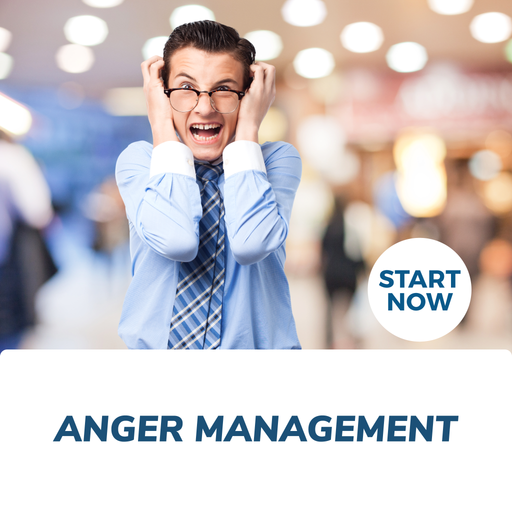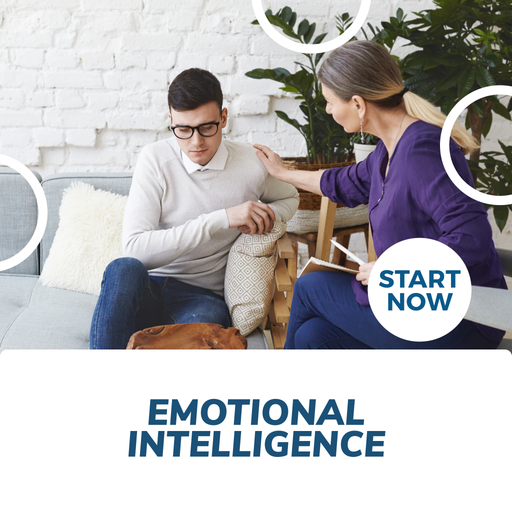About This Course
What you will learn - Be an Effective Personal Assistant and Enhance Your Organization
|
|
Get BIG Savings with our Executive and Personal Assistants Online Bundle, 10 Certificate Courses
- Executive and Personal Assistants
- Administration Support
- Time Management
- The Minute Taker
- Meeting Management
- Word Essentials
- Outlook Essentials
- Excel Essentials
- PowerPoint Essentials
- Telephone Etiquette
1. Executive and Personal Assistants: Be an Effective Personal Assistant and Enhance Your Organization
Being an Executive or Personal Assistant is a unique position that requires a variety of skills. Whether you are updating schedules, making travel arrangements, minute taking, or creating important documents all must be done with a high degree of confidentiality. Confidentiality is one of the most important characteristics for every assistant.
Our Executive and Personal Assistants Certificate Program will show you what it takes to be a successful assistant. Participants will learn what it takes to effectively manage a schedule, organize a meeting, and even how to be a successful gatekeeper. Being an Executive or Personal Assistant takes a special skill set and this course will provide you with the necessary tools.
By the end of this Executive and Personal Assistants Online Short Course, you will be able to:
- Adapt to the needs and styles of management
- Communicate through written, verbal, and nonverbal methods
- Improve time management skills
- Manage meetings effectively
- Act as a gatekeeper
- Use the tools of the trade effectively
2. Administration Support: Enhance Your Administration Skills to be Effective and Organized
Effective administration skills are essential in today’s work environment. Being organized, punctual, and effective in your communication skills, both written and verbal are crucial if you want to achieve your goals in any endeavor you pursue. Our Administration Support Online Short Course will help you get there.
The current business environment is filled with many sources of information and you have to take that information and analyze it, prioritize it, and process it to the extent where value is achieved for the organization. Good administrative skills reduce the risk of “things falling through the cracks.” Great administrative skills create exponential results that spot potential problems, overcome obstacles, and leverage resources effectively.
In this course, you will learn the core skills that will help you use your resources efficiently, manage your time wisely, communicate effectively, and collaborate with others skillfully.
The practices presented in this Administration Support Online Short Course will take time to root into your daily work routine. However, making the commitment to consistently apply the concepts every day is the key to changing and adopting new behaviors in a short amount of time.
By the end of this Administration Support Online Short Course, you will be able to:
- Get Yourself Organized
- Manage your time more effectively
- Prioritize your time and get things done
- Complete Special Tasks
- Improve your Communication Skills
- Improve your Non-Verbal Communication Skills
- Empower Yourself
- Deal with your managers more effectively
- Take Care of Yourself
3. Time Management: How To Manage Your Time And Get Things Done
Personal time management skills are essential skills for effective people. People who use these techniques on a regular basis are the highest achievers in all walks of life, from business to sport to public service. Making these skills part your daily routine will enable you to function exceptionally well, even under intense pressure.
As you master these skills you'll find that you take control of your workload, saying goodbye to the often intense stress of work overload. At the heart of time management is an important shift in focus: Concentrate on results, not on being busy. Many people spend their days in a frenzy of activity, but achieve very little, because they're not concentrating their effort on the things that matter the most.
Time management training begins with setting goals. These goals are recorded, prioritized and may be broken down into a project, an action plan, or a simple task list. This entire process is supported by a skill set that should include personal motivation, delegation skills, organization tools, and crisis management. We'll cover all this and more during this Time Management Online Short Course.
Course Topics:
- The SMART Way
- Urgent Important Matrix
- The 80/20 Rule
- Eat That Frog
- The Glass Jar
By the end of this Time Management Online Short Course you will be able to:
- Plan and prioritize daily activities efficiently and in a productive manner.
- Triumph over procrastination.
- Effectively deal with crises.
- Organize your workspace and workflow.
- Efficiently delegate.
- Ritualize your workload.
- Plan effective meetings.
4. The Minute Taker's: Learn How To Take Minutes Correctly And Efficiently
One of the most important ingredients for a successful meeting is accurate minutes. This will show you how to take minutes correctly and efficiently.
You’ll begin this course by learning what a minute-taker does and what skills they should have. Then, you’ll learn about different styles of minutes, what to record, how to prepare minutes, and how to keep a minute book.
At the end of this course, you will be able to:
- Recognize the importance of minute-taking.
- Develop key minute-taking skills, including listening skills, critical thinking, and organization.
- Be able to resolve many of the complaints that affect minute-takers.
- Be able to write minutes that are suitable for formal meetings, semiformal meetings, and action minutes.
- Be an efficient minute-taker in any type of meeting.
- Be able to prepare and maintain a minute book
5. Meeting Management: Learn How To Develop and Implement Meeting Management
This course is designed to give you the basic tools you need to initiate and manage your meetings. You will learn planning and leading techniques that will give you the confidence to run a meeting that will engage you and leave a positive and lasting impression. Through this course you will learn the needed skills in planning and implementing a successful meeting.
The Meeting Management course will explore how to reduce waste and make meetings more efficient. This is a hands-on Meeting Management Online Short Course and your participation will help make it a valuable experience. Use this time to begin the process of developing your skills to improve your meeting management skills.
This training course is designed to give you the basic tools you need to initiate and manage your meetings. You will learn planning and leading techniques that will give you the confidence to run a meeting that will engage your attendees and leave a positive and lasting impression. This is a hands-on workshop and your participation will help make it a valuable experience. Use this time to begin the process of developing your skills along with other participants who share the same desire to improve their meeting management skills.
By the end of this Meeting Management Online Short Course, you will be able to:
- Plan and prepare
- Identify the participants
- Choose the time and place
- Create the agenda
- Set up the meeting space
- Incorporate your electronic options
- Meeting roles and responsibilities
- Use an agenda
- Chairing a meeting
- Deal with disruptions
- Professionally deal with personality conflicts
- Take minutes
- Make the most of your meetings using games, activities and prizes
6. Word Essentials: Learn to use Office 365 Word
Office 365 Word Web App Essentials course, you can access your documents anywhere, and make some basic changes without using a computer where your desktop Office applications are installed.
With Office 365 Word you will learn how to edit, share, and publish Word files using the Office 365 interface. The Office 365 experience is designed to render your documents to look exactly like they would when printed, from nearly anywhere in the world. This tool provides its users the freedom to work from anywhere.
By the end of this Word 365 Essentials Online Short Courses, you will be able to:
- Open and close documents in reading or editing view
- Understand the Office 365 web interface, including the home page, the team site, and the shared documents list
- Understand the Word 365 browser interface
- Upload a document to the Shared Documents library
- Open a document in Reading View or Editing View
- Page through documents
- Zoom to a different view
- Open the pop out
- Open in Editing View
- Type, select, and edit text
- Understand the Word web app interface
- Use cut, copy, and paste
- Undo and redo tasks
- Format fonts and paragraphs with a variety of features
- Use bullets and numbering
- Insert and work with tables
- Insert links
- Insert and work with pictures
- Insert clip art
7. Outlook Essentials: Access Your Inbox Anywhere From Any Computer That Has An Internet Connection And A Web Browser
Welcome to the Office 365 Outlook Essentials course. With Office 365, you can access your inbox anywhere from any computer that has an internet connection and a web browser. In the Office 365 Outlook web app, you can collaborate and keep up to date with built in tools that Outlook is known for.
The Office 365 experience is designed to render your documents and emails to look exactly like they would when printed, from nearly anywhere in the world. This tool provides its users the freedom to work from anywhere.
By the end of this Outlook 365 Essentials Online Short Course, you should be able to:
- Understand the Outlook 365 browser interface
- Open and close the Outlook 365 web app
- Understand IM settings
- Filter messages
- Check messages
- Create, rename, move, and delete folders
- Understand Junk Mail options
- Use the address book
- Attach a file or insert a picture in a message
- View message details
- Flag or categorize an item
- Create rules
- Use automatic replies
- Create a group
- Create appointments and meeting requests
- Share the calendar
- Work with contacts and groups
- Use the task list
- Use dates and reminders
8. Excel Essentials: Make Basic Changes Without Using a Computer Where Your Desktop Office Applications are Installed.
Welcome to the Office 365 Excel Essentials course. With Office 365, you can access your spreadsheets anywhere, and make some basic changes without using a computer where your desktop Office applications are installed. In the Office 365 Excel web app, you can collaborate on a spreadsheet with anyone, no matter what version of Excel they have, and your changes are automatically saved.
The Office 365 experience is designed to render your documents to look exactly like they would when printed, from nearly anywhere in the world. This tool provides its users the freedom to work from anywhere.
By the end of this Excel 365 Essentials Online Short Course, you should be able to:
- Understand the Office 365 web interface, including the home page, the team site, and the shared documents list
- Understand the Excel 365 browser interface
- Upload a spreadsheet to the Shared Documents library
- Download and reload workbooks
- Understand saving and collaborating
- Build, copy and edit formulas
- Understand the difference between Formulas and Functions
- Sort and filter data
- Collaborate with others on a spreadsheet
- Use alignment options
- Apply borders and fill color
- Insert and work with Tables and Charts
- Insert links
9. PowerPoint Essentials: Learn to use Office 365 PowerPoint
While the Office 365 Web Apps are available to anyone who has either a Windows Skydrive account or a SharePoint site, in this course, we will assume that your organization is using the SharePoint site. In this module, we'll introduce the web apps by discussing the Home Page, the Team Site, and the Shared Documents list. We'll also explain how to upload one of your existing PowerPoint presentations to the site.
With Office 365 PowerPoint, you (or any of your viewers) can access your presentations anywhere. You can even make a few basic changes right on the same website where you presentation is located.
By the end of this PowerPoint 365 Essentials Online Short Course, you will be able to:
- Open and close PowerPoint
- Understand the Office 365 web interface, including the home page, the team site, and the shared documents list
- Upload a presentation to the Shared Documents library
- Understand the PowerPoint 365 browser interface
- Open a presentation in Reading View or Editing View
- Page through presentations
- Review Slide Notes
- Open the pop out
- View the Outline View
- Open a selected presentation in the PowerPoint 2010 desktop application
- Understand about saving presentations
- Understand the PowerPoint web app interface
- Use content placeholders
- Insert and work with pictures
- Understand Broadcasting presentations over the web
- Prepare your presentations for broadcast
- Broadcast your presentation
- View a broadcast presentation
10. Telephone Etiquette: Learn How Important it is to Develop Better Telephone Communication Skills
The meaning of Telephone Etiquette can sometimes be difficult to describe. It can be a unique attribute or characteristic that facilitates great communication, inside and outside the office. It can be the special way that you show confidence in any challenging situation. These and other events can become more easily managed with this great course.
With our Telephone Etiquette course, you will begin to see how important it is to develop better telephone communication skills. By improving how you communicate on the telephone and improve basic communication skills, you will improve on almost every aspect of their career.
By the end of this Telephone Etiquette Online Short Course, you will be able to:
- Recognize the different aspects of telephone language
- Properly handle inbound/outbound calls
- Know how to handle angry or rude callers
- Learn to receive and send phone messages
- Know different methods of employee training
Receive Lifetime Access to Course Materials, so you can review at any time.
For comprehensive information on units of study click the units of study tab above.
This is an incredible opportunity to invest in yourself and your future, sharpen your training skills and learn what it takes to create your own success with Courses For Success Today!
Course Fast Facts:
- All courses are easy to follow and understand
- Only 6 to 8 hours of study is required per course
- Unlimited lifetime access to course materials
- Study as many courses as you want
- Delivered 100% on-line and accessible 24/7 from any computer or smartphone
- You can study from home or at work, at your own pace, in your own time
- Certificate of Completion
Course Delivery
Courses are accessed online via our learning management system by any device including PC, MAC, tablet or Smart Phone.
Recognition & Accreditation
The courses offered by Courses For Success are unique as they are taught in a step by step process enabling students to complete them quickly and easily, so that you can obtain your qualification sooner. All students who complete the course receive a certificate of completion. Courses For Success is committed to high completion rates and therefore 100% student satisfaction.
Units of Study
Receive Lifetime Access to Course Materials, so you can review at any time.
The Ultimate Executive and Personal Assistants 10 Course Bundle includes the following courses, below is a summary of each course:
Course 1 - Executive and Personal Assistants
Module One - Getting Started
Module Two - Working with your Manager
- Adapting to their style
- Anticipate their needs
- Getting your responsibilities defined
- When to take the initiative
Module Three - Administrative Soft Skills
- Social Intelligence
- Basic business acumen
- Office management
- Active listening
Module Four - Effective Time Management
- Calendar management
- Prepare for changes and surprises
- Keeping others on track
- Urgent / important matrix
Module Five - Meeting Management
- Creating an agenda
- Keepng minutes
- Keeping the meeting on time
- Variations for large and small meetings
Module Six - Tools of the Trade (Part 1)
- Email protocol
- Office machinery
- Computer and software skills
- Commuication Skills
Module Seven - Tools of the Trade (Part 2)
- Phone and voicemail etiquette
- Word processing
- Business writing
- Internet research
Module Eight - Being an Effective Gatekeeper
- Filtering data and information
- Learn to say no
- Dealing with difficult people
- Recognise the tricks
Module Nine - Organizational Skills
- Prioritising your workload
- Goal setting
- Plan for tomorrow, today
- Staying on track
Module Ten - Confidentiality Guidelines
- Your confidentiality duty
- Be Certificatetic and discreet
- Keeping data secure
- What to do in sticky situations
Module Eleven - Special Tasks
- Project management
- Trade shows
- Interacting with clients
- Social media management
Module Twelve - Wrapping Up
Course 2 - Administration Support
Module One: Getting Started
Module Two: Getting Yourself Organized (Part One)
- Managing Email
- Managing Electronic Files
- Managing the Paper Trail
- Making the Most of Voice Mail
Module Three: Getting Yourself Organized (Part Two)
- Organizing Your Workspace
- Using a To-Do Book
Module Four: Managing Your Time More Effectively
- Managing Your Time
- Keeping Others on Track
- Maintaining Schedules
Module Five: Getting It All Done On Time
- Prioritising
- The Secret to Staying on Track
- Goal Setting
Module Six: Complete Special Tasks
- Planning Small Meetings
- Planning Large Meetings
- Organizing Travel
Module Seven: Improve Your Verbal Communication Skills
- Listening and Hearing: They Aren’t the Same
- Asking Questions
- Communicating with Power
Module Eight: Improve Your Non-Verbal Communication Skills
- Body Language
- The Signals You Send to Others
- It’s not what you Say, It’s how you Say It
Module Nine: Empower Yourself
- Being Assertive
- Resolving Conflict
- Building Consensus
- Making Decisions
Module Ten: Deal With Your Managers More Effectively
- Working with Your Manager
- Influencing Skills
- What to Do in Sticky Situations
Module Eleven: Taking Care of Yourself
- Ergonomics
- Stress Management
- Dealing with a Heavy Workload
Module Twelve: Wrapping Up
Course 3 - Time Management
Section One: Getting Started
Section Two: SMARTER Goals
- The Three P’s
- Create SMARTER Goals
- Prioritizing Your Goals
- Visualize your Goals-Visualization
Section Three: Prioritizing Your Time
- The 80/20 Rule
- Prioritizing with the Urgent-Important Matrix
- Being Assertive...Saying “NO” to Requests you can’t meet.
Section Four: Planning
- Using To Do List
- The Glass Jar: Rocks, Pebbles, Sand, and Water
- Ready, Fire, Aim!
Section Five: Procrastination
- Why We Procrastinate
- Nine Ways to Overcome Procrastination
- Eat That Frog!
Section Six: Managing Crisis
- When Crisis Calls...do you have a Contingency Plan?
- Creating a Plan
- Executing the Plan
- Lessons Learned
Section Seven: The Organized Workspace
- De-Clutter
- Managing Workflow
- Dealing with E-mail...email etiquette
- Using Calendars
Section Eight: Delegating
- When to Delegate?
- Who Should I Delegate to?
- Monitoring the Results
Section Nine: The Power of Ritual...Habits
- What is a Ritual/Routine?
- Example Rituals
- Using Rituals to Maximise Time
Section Ten: Meetings
- Deciding if a Meeting is Necessary... Is the meeting necessary?
- Using the PAT Approach
- Effective Agenda Writing
- Staying on Track
- Was the Meeting Worthwhile?
Section Eleven: Meeting Alternatives
- Instant Messaging and Chat Rooms
- Teleconferencing
- E-mail Lists and Online Groups
- Collaboration Applications
Section Twelve: Wrapping Up
Course 4 - The Minute Taker's Online Certification Course
Course Overview
- Session 1: Learning Objectives
- Pre-Assignment
Session 2: The Role of a Minute-Taker
- What is a Minute-Taker?
- Other Names for the Minute-Taker
- The Purpose of Minutes
- Making Connections
- Common Problems
- Useful Solutions
Session 3: The Skills of a Minute-Taker
- Key Skills
- Listening Skills
- Listening for Answers
- Reading Cues
- Demonstration Cues
- Tips for Becoming a Better Listener
- About Critical Thinking
- Examples of Critical Thinking
- Organization Skills
Session 4: Meeting Agreements
- Meeting Agreements Forms
- The Chair
- The Minute-Taker
- The Meeting Participant
Session 5: Minute Styles
- Choosing a Style
- Informal Minutes
- Action Minutes
- Action Notes Example
- Action Minutes Example
- Formal Minutes
- Formal Minutes Sample
Session 6: What Do I Record?
- Recording Motions and Resolutions
- Sample Motions
- Series of Motions
- Series of Motions
- Resolutions
- Sample Resolution
- What to Record
- Note-Taking Guidelines
Session 7: Techniques for Preparing Minutes
- Top Techniques
- Before the Meeting
- During the Meeting
- After the Meeting
- Writing Minutes
- Style Considerations
- Margins and Spacing
- Preparing Minutes
- Editing Minutes
- Proofreading: Part One
- Proofreading: Part Two
- Pre-Assignment Review
Session 8: Taking Minutes in an Interactive Meeting
- Taking Minutes in Interactive Meetings
- The Role of the Facilitator
- A Recorder's Role
Session 9: The Minute Book
- The Minute Book, Part One
- The Minute Book, Part Two
Session 10: A Personal Action Plan
- Starting Point
- Where I Want to Go
- How I Will Get There
Course 5 - Meeting Management
Module One - Getting Started
Module Two - Planning and Preparing (Part 1)
- Identifying the Participants
- Choosing the Time and Place
- Creating the Agenda
Module Three - Planning and Preparing (Part 2)
- Lesson One: Gathering Materials
- Lesson Two: Sending Invitations
- Lesson Three: Making Logistical Arrangements
Module Four - Setting up the Meeting Space
- Lesson One: The Basic Essentials
- Lesson Two: The Extra Touches
- Lesson Three: Choosing a Physical Arrangement
Module Five - Electronic Options
- Lesson One: Overview of Choices Available
- Lesson Two: Things to Consider
- Lesson Three: Making a Final Decision
Module Six - Meeting Roles and Responsibilities
- Lesson One: The Chairperson
- Lesson Two: The Minute Taker
- Lesson Three: The Attendees
- Lesson Four: Variations for Large and Small Meetings
Module Seven - Chairing a Meeting (Part 1)
- Lesson One: Getting Off On the Right Foot
- Lesson Two: The Role of The Agenda
- Lesson Three: Using a Parking Lot
Module Eight - Chairing a Meeting (Part 2)
- Lesson One: Keeping the Meeting on Track
- Lesson Two: Dealing with Overtime
- Lesson Three: Holding Participants Accountable
Module Nine - Dealing with Disruptions
- Lesson One: Running In and Out
- Lesson Two: Cell Phone and PDA Ringing
- Lesson Three: Off On a Tangent
- Lesson Four: Personality Conflict
Module Ten - Taking Minutes
- Lesson One: What are Minutes?
- Lesson Two: What Do I Record?
Module Eleven - Making the Most of your Meeting
- Lesson One: The 50 Minute Meeting
- Lesson Two: Using Games
- Lesson Three: Giving Prizes
- Lesson Four: Stuffed Magic
Module Twelve - Wrapping Up
Course 6 - Word 365 Essentials
Module One: Getting Started
Module Two: Welcome to Office 365 Web Apps
- The Home Page
- The Team Site
- Shared Documents
- Uploading a Document
Module Three: Viewing Web App Documents (I)
- Opening a Document
- Overview of the Reading View
- Paging Through Documents
- Printing From the Reading View
- Finding Text in Your Document
- Closing Documents
Module Four: Viewing Web App Documents (II)
- Zooming in your Document
- Using the Pop Out
- Editing in Browser
- About Converting Documents
- Opening in Word
Module Five: Editing in the Browser
- A New File
- Saving Files
- The Word Web App Interface
- Typing Text
- Selecting Text with the Mouse or Keyboard
- Editing and Deleting Text
Module Six: Basic Editing Tasks
- Using Cut, Copy, and Paste
- Using Undo and Redo
- Checking Your Spelling
- Setting the Proofing Language
- Printing from the Editing View
- Accessing the Reading View
Module Seven: Font Formatting
- Understanding Levels of Formatting
- Changing Font Face and Size
- Changing the Font Color
- Adding Font Enhancements
- Highlighting Text
Module Eight: Formatting Paragraphs
- Setting the Alignment
- Using Indents and Tabs
- Adding Bullets and Numbering
- Text Direction
Module Nine: Working with Styles
- About Styles
- Quick Styles versus the Style Gallery
- Applying a Style
- Clearing Formatting
Module Ten: The Insert Tools (I)
- Inserting a Table
- Adding Text to a Table
- Inserting Links
Module Eleven: The Insert Tools (II)
- Inserting Pictures
- Inserting Clip Art
- Working with Pictures
Module Twelve: Wrapping Up
Course 7 - Outlook 365 Essentials
Module One: Getting Started
Module Two: Welcome to Office 365 Web Apps
- The Home Page
- Opening Outlook
- Understanding the Outlook 365 Interface
- About IM
- Selecting a Theme
- Closing Outlook
Module Three: Working with Your Inbox (Part One)
- Viewing Your Inbox
- Filtering Messages
- Checking Messages
- Marking an Item Read or Unread
- Replying to or Forwarding a Message from the Inbox
- Ignoring Conversations
Module Four: Working with Your Inbox (Part Two)
- Changing the View
- Creating Folders
- Moving Messages to Folders
- Renaming, Moving and Deleting Folders
- Adding to Favorites
- About Junk Mail
Module Five: Creating a New E-Mail
- Creating an E-mail
- About the Address Book
- Finishing Your Message
- Attaching a File
- Inserting a Picture
- Sending the Message
Module Six: Managing E-Mail Messages
- The Received Message Window
- Opening a Chat Message
- Viewing Message Details
- Printing a Message
- Deleting an E-Mail
Module Seven: Using Outlook’s Organizational Tools
- Flagging an Item for Follow-up
- Using Categories
- Performing a Simple Search
- Performing a Complex Search
- Creating a Basic Rule
- Creating an Advanced Rule
Module Eight: Outlook Options
- About the Outlook Options
- Setting Automatic Replies
- Creating a Group
- Creating a Signature
Module Nine: An Introduction to the Calendar
- Getting Started
- Creating an Appointment
- Changing Your Calendar View
- Creating a Meeting Request and Using the Scheduling Assistant
- Editing an Appointment
- Managing Reminders
- Sharing Your Calendar
Module Ten: An Introduction to Contacts
- Getting Started
- About Importing Contacts
- Creating a New Contact
- Working with Contacts
- Creating a New Group
- Working with Groups
Module Eleven: An Introduction to Tasks
- Getting Started
- Creating a New Task
- Setting a Date and Reminder
- Setting a Repeating Task
- Forwarding a Task
- Updating a Task Status
Module Twelve: Wrapping Up
Requirements
Entry requirements
Students must have basic literacy and numeracy skills.
Minimum education
Open entry. Previous schooling and academic achievements are not required for entry into this course.
Computer requirements
Students will need access to a computer and the internet.
Minimum specifications for the computer are:
Windows:
Microsoft Windows XP, or laterModern and up to date Browser (Internet Explorer 8 or later, Firefox, Chrome, Safari)
MAC/iOS
OSX/iOS 6 or laterModern and up to date Browser (Firefox, Chrome, Safari)
All systems
Internet bandwidth of 1Mb or fasterFlash player or a browser with HTML5 video capabilities(Currently Internet Explorer 9, Firefox, Chrome, Safari)
Students will also need access the following applications:
Adobe Acrobat Reader
Requirements
Entry requirements:
Students must have basic literacy and numeracy skills.
Minimum education:
Open entry. Previous schooling and academic achievements are not required for entry into this course.
Device requirements:
Students will need access to a computer/any device and the internet.
FAQS
1. Who are Courses For Success?
Courses For Success is a course platform that started in 2008
with 5 courses, since then we have grown to over 10,000 online courses.
Our courses span across the following categories:
•Animal
•Beauty
•Business
•Health & Fitness
•Finance
•Lifestyle
•IT & Software
•Personal Development
•Teaching & Academics
2. Is there a refund/cancellation policy?
Yes, we have a 7-day money-back refund policy.
3. What is the FREE 10 Soft Skills You Need Course?
The 10 Soft Skills You Need Course was developed by Courses For Success to help our customers achieve
success. Currently, we are offering this program for FREE with every
course or bundle purchase this month. This is a limited time offer!
4. Are there any requirements to study this course?
No,
anyone who has an interest in learning more about this subject matter
is encouraged to take our course. There are no entry requirements to
take this course.
5. Do I require to have finished high school to complete this course?
No,
you do not require a High School Diploma or to have finished school to
study this course, this course is open to anyone who would like to take
this course.
6. What if English is not my first language?
This
course is provided in English, however, due to the digital nature of
our training, you can take your time studying the material and make use
of tools such as google translate and Grammarly.
7. Is this course online or conducted in person?
All our courses are accessible online on any device. You may complete them at your own pace and at your own time.
8. How do I receive my course?
After
you have completed the payment, you will receive a confirmation email
and tax receipt. You will also receive an email containing your course
login details (username and password), as well as instructions on how to
access and log in to your course via the internet with any device,
please check your junk/spam folder in the event that you do not receive
the email.
9. When does this course start?
Providing
you have internet access you can start this course whenever you like,
just go to the login page and insert your username and password and you
can access the online material.
10. What is online learning like?
Online learning is easy, if not easier than a traditional academic situation.
By studying an online course, the usual boundaries caused by location and time constraints are eliminated, meaning you are free to study where and when you want at your own pace.
Of course, you will need to be able to self-manage your time and be organized, but with our help, you’ll soon find yourself settling into a comfortable rhythm of study.
11. What computer skills do I need for my course?
You
don't need to be a computer expert to succeed with our online training,
but you should be comfortable typing, using the internet and be capable
of using common software (such as Microsoft word).
12. How long will you have access to the online course?
The majority of our courses have unlimited lifetime access, meaning you can access this course whenever you want.
Please also check the course summary, as a small selection of courses have limited access.
13. How long will my course take?
Course duration, is listed under Course Summary
14. Do I need to buy textbooks?
All the required material for your course is included in the online system, you do not need to buy anything else.
15. Is the course interactive?
Yes, all our courses are interactive.
16. Is there an assessment or exam?
Yes,
you will be required to complete a multiple-choice test online at the
end of your course, you can do this test as many times as you require.
17. What type of certificate will I receive?
You
will receive a Certificate of Completion that is applicable worldwide,
which demonstrates your commitment to learning new skills. You can share
the certificate with your friends, relatives, co-workers and employers.
Also, include it in your resume/CV, professional social media profiles
and job applications.
Wendy Sue Hunt - 5 STAR REVIEW
"If you are considering taking any “Courses for Success”, I would highly recommend it. I have always been a firm believer it’s important to always sharpen your skills. You are never too old to learn more. I found the courses very helpful, interesting and easy to understand.
The term “Courses for Success” helped me in my current position to succeed. After completing the courses, I gave my manager the completion certificates. Recently I received a promotion too."
Valencia Marie Aviles - 5 STAR REVIEW
"I
had a very good experience with my course. It has helped me to get
multiple jobs and prepared me for almost everything I would need to
know. The course was very informative and easy to understand and broken
up perfectly to be done in a short amount of time while still learning a
good amount! I would recommend Courses for Success to anyone trying to
get abs certifications for job advancements, it is well worth it!"
ELENA GRIFFIN - 5 STAR REVIEW
"I have absolutely enjoyed the materials from Courses for Success. The materials are easy to understand which makes learning enjoyable. Courses for Success have great topics of interest which make you come back for
more.
Thank you Courses for Success for being part of my learning journey and making education affordable!"
Our
completion certificates are very valuable and will help you progress in
your work environment and show employers how committed you are to learn
new skills, you might even get a promotion.
18. Will this course be credited by universities?
No, it is not equivalent to a college or university credit.
19. Am I guaranteed to get a job with this certificate?
This course will give you the skills you need to help you obtain employment, but it’s up to you if you get the job or not.
20. How will this course assist me with my career?
Studying
and completing this course will show employers that you have the
knowledge in this field, additionally you will gain more confidence in
this area of expertise.
21. How long is the certificate valid for?
The Certificates are valid for life and do not need renewing.
22. Can I take more than one course at a time?
Courses
are studied online at your own pace and you are free to study as many
or as few courses as you wish, we also offer online course bundles that
allow you to save on additional courses so that you may get all the
topics related to your training goals in one go.
23. What are the Payment Methods available? Is there a payment plan?
We accept payments via PayPal, Credit Card and Bank Transfer.
Payment Plans: We have partnered with Partial.ly, to offer our own in house payment plan. Everyone is Pre-Approved, providing the initial deposit is paid in full.
To pay via bank transfer contact us info@coursesforsuccess.com
24. Can I purchase for multiple people?
Yes, you can do this by purchasing individually via website or send us a request via email at info@coursesforsuccess.com
25. Can I request for an invoice before purchase?
Yes, you can request for an invoice via email at info@coursesforsuccess.com
26. Purchase for a gift?
Yes, you can purchase this course as a gift, simply send an email to info@coursesforsuccess.com, with the course details and we can accommodate this.
27. Can I create my own course bundle?
Yes,
you can customize your own bundle. Please send us the complete list
with the exact course link of the courses you'd like to bundle up via
email info@coursesforsuccess.com and we will create them for you. *Each course access, time of completion and certification varies depending on the course type.
28. How will I contact Courses For Success if I have any questions?
You can contact our support team, at any time through live chat on our website, or email at info@coursesforsuccess.com, or by calling one of our phone numbers depending on which country you are in.
SANTA DISCOUNTS & FREE UPGRADES - OFFER EXTENDED ONE DAY!
SAVE BIG ON COURSES & EVEN BIGGER ON BUNDLES - PLUS GET A FREE UPGRADE TO THE NEXT BUNDLE - HURRY DISCOUNTS EXTENDED ONE DAY!
Save Big:
- INDIVIDUAL COURSES - SAVE UP TO 50% + FREE UPGRADE TO 2 COURSE BUNDLE
- 2 COURSE BUNDLE - SAVE UP TO 81% + FREE UPGRADE TO 3 COURSE BUNDLE
- 3 COURSE BUNDLE - SAVE UP TO 85% + FREE UPGRADE TO 5 COURSE BUNDLE
- 5 COURSE BUNDLE - SAVE UP TO 89% + FREE UPGRADE TO 10 COURSE BUNDLE
- 10 COURSE BUNDLE - SAVE UP TO 91%
SAVE BIG ON COURSES & EVEN BIGGER ON BUNDLES
We specialize in Course Bundles, and these provide the best value for money. We have curated a collection of 2, 3, 5, and 10 course bundles that include courses specifically chosen to complement courses with similar topics.
OR BUY THE MEGA BUNDLE & SAVE 97%
Designed for serious learners, the Mega Online Training Bundle delivers 400+ high-quality courses with lifetime access in one premium package, combining unmatched value, flexibility, and comprehensive skill development.
BUILD YOUR OWN BUNDLE & SAVE 30%-75%
In addition, we also enable you to select your own courses and add these to your own bundle whereby the more you add the more you save.
Course Bundles
Looking for specific training for yourself or employees. Choose from our Course Bundles below or build you own Bundle, by adding more courses to your cart. Choose different courses or the same course for multiple staff members and receive volume discounts at checkout.
Executive and Personal Assistants Online Bundle, 10 Certificate Courses
Master advanced administrative, communication, and project coordination skills to become a high-performing executive or personal assistant. This bundle is self-paced and includes lifetime access. Upon completion, you will receive a certificate for each course.
Courses Included:
- Executive and Personal Assistants
- Administration Support
- Time Management
- The Minute Taker
- Meeting Management
- Word Essentials
- Outlook Essentials
- Excel Essentials
- PowerPoint Essentials
- Telephone Etiquette
Bundle Up & Save - Learn More and Save More when you Upgrade to the Mega Bundle below & Save 98%
Course Summary
- Delivery: Online
- Access: Unlimited Lifetime
- Time: Study at your own pace
- Duration: 8 to 10 Hours
- Assessments: Yes
- Qualification: Certificate
SANTA DISCOUNTS & FREE UPGRADES!
HURRY DISCOUNTS EXTENDED ONE DAY!
About This Course
What you will learn - Be an Effective Personal Assistant and Enhance Your Organization
|
|
Get BIG Savings with our Executive and Personal Assistants Online Bundle, 10 Certificate Courses
- Executive and Personal Assistants
- Administration Support
- Time Management
- The Minute Taker
- Meeting Management
- Word Essentials
- Outlook Essentials
- Excel Essentials
- PowerPoint Essentials
- Telephone Etiquette
1. Executive and Personal Assistants: Be an Effective Personal Assistant and Enhance Your Organization
Being an Executive or Personal Assistant is a unique position that requires a variety of skills. Whether you are updating schedules, making travel arrangements, minute taking, or creating important documents all must be done with a high degree of confidentiality. Confidentiality is one of the most important characteristics for every assistant.
Our Executive and Personal Assistants Certificate Program will show you what it takes to be a successful assistant. Participants will learn what it takes to effectively manage a schedule, organize a meeting, and even how to be a successful gatekeeper. Being an Executive or Personal Assistant takes a special skill set and this course will provide you with the necessary tools.
By the end of this Executive and Personal Assistants Online Short Course, you will be able to:
- Adapt to the needs and styles of management
- Communicate through written, verbal, and nonverbal methods
- Improve time management skills
- Manage meetings effectively
- Act as a gatekeeper
- Use the tools of the trade effectively
2. Administration Support: Enhance Your Administration Skills to be Effective and Organized
Effective administration skills are essential in today’s work environment. Being organized, punctual, and effective in your communication skills, both written and verbal are crucial if you want to achieve your goals in any endeavor you pursue. Our Administration Support Online Short Course will help you get there.
The current business environment is filled with many sources of information and you have to take that information and analyze it, prioritize it, and process it to the extent where value is achieved for the organization. Good administrative skills reduce the risk of “things falling through the cracks.” Great administrative skills create exponential results that spot potential problems, overcome obstacles, and leverage resources effectively.
In this course, you will learn the core skills that will help you use your resources efficiently, manage your time wisely, communicate effectively, and collaborate with others skillfully.
The practices presented in this Administration Support Online Short Course will take time to root into your daily work routine. However, making the commitment to consistently apply the concepts every day is the key to changing and adopting new behaviors in a short amount of time.
By the end of this Administration Support Online Short Course, you will be able to:
- Get Yourself Organized
- Manage your time more effectively
- Prioritize your time and get things done
- Complete Special Tasks
- Improve your Communication Skills
- Improve your Non-Verbal Communication Skills
- Empower Yourself
- Deal with your managers more effectively
- Take Care of Yourself
3. Time Management: How To Manage Your Time And Get Things Done
Personal time management skills are essential skills for effective people. People who use these techniques on a regular basis are the highest achievers in all walks of life, from business to sport to public service. Making these skills part your daily routine will enable you to function exceptionally well, even under intense pressure.
As you master these skills you'll find that you take control of your workload, saying goodbye to the often intense stress of work overload. At the heart of time management is an important shift in focus: Concentrate on results, not on being busy. Many people spend their days in a frenzy of activity, but achieve very little, because they're not concentrating their effort on the things that matter the most.
Time management training begins with setting goals. These goals are recorded, prioritized and may be broken down into a project, an action plan, or a simple task list. This entire process is supported by a skill set that should include personal motivation, delegation skills, organization tools, and crisis management. We'll cover all this and more during this Time Management Online Short Course.
Course Topics:
- The SMART Way
- Urgent Important Matrix
- The 80/20 Rule
- Eat That Frog
- The Glass Jar
By the end of this Time Management Online Short Course you will be able to:
- Plan and prioritize daily activities efficiently and in a productive manner.
- Triumph over procrastination.
- Effectively deal with crises.
- Organize your workspace and workflow.
- Efficiently delegate.
- Ritualize your workload.
- Plan effective meetings.
4. The Minute Taker's: Learn How To Take Minutes Correctly And Efficiently
One of the most important ingredients for a successful meeting is accurate minutes. This will show you how to take minutes correctly and efficiently.
You’ll begin this course by learning what a minute-taker does and what skills they should have. Then, you’ll learn about different styles of minutes, what to record, how to prepare minutes, and how to keep a minute book.
At the end of this course, you will be able to:
- Recognize the importance of minute-taking.
- Develop key minute-taking skills, including listening skills, critical thinking, and organization.
- Be able to resolve many of the complaints that affect minute-takers.
- Be able to write minutes that are suitable for formal meetings, semiformal meetings, and action minutes.
- Be an efficient minute-taker in any type of meeting.
- Be able to prepare and maintain a minute book
5. Meeting Management: Learn How To Develop and Implement Meeting Management
This course is designed to give you the basic tools you need to initiate and manage your meetings. You will learn planning and leading techniques that will give you the confidence to run a meeting that will engage you and leave a positive and lasting impression. Through this course you will learn the needed skills in planning and implementing a successful meeting.
The Meeting Management course will explore how to reduce waste and make meetings more efficient. This is a hands-on Meeting Management Online Short Course and your participation will help make it a valuable experience. Use this time to begin the process of developing your skills to improve your meeting management skills.
This training course is designed to give you the basic tools you need to initiate and manage your meetings. You will learn planning and leading techniques that will give you the confidence to run a meeting that will engage your attendees and leave a positive and lasting impression. This is a hands-on workshop and your participation will help make it a valuable experience. Use this time to begin the process of developing your skills along with other participants who share the same desire to improve their meeting management skills.
By the end of this Meeting Management Online Short Course, you will be able to:
- Plan and prepare
- Identify the participants
- Choose the time and place
- Create the agenda
- Set up the meeting space
- Incorporate your electronic options
- Meeting roles and responsibilities
- Use an agenda
- Chairing a meeting
- Deal with disruptions
- Professionally deal with personality conflicts
- Take minutes
- Make the most of your meetings using games, activities and prizes
6. Word Essentials: Learn to use Office 365 Word
Office 365 Word Web App Essentials course, you can access your documents anywhere, and make some basic changes without using a computer where your desktop Office applications are installed.
With Office 365 Word you will learn how to edit, share, and publish Word files using the Office 365 interface. The Office 365 experience is designed to render your documents to look exactly like they would when printed, from nearly anywhere in the world. This tool provides its users the freedom to work from anywhere.
By the end of this Word 365 Essentials Online Short Courses, you will be able to:
- Open and close documents in reading or editing view
- Understand the Office 365 web interface, including the home page, the team site, and the shared documents list
- Understand the Word 365 browser interface
- Upload a document to the Shared Documents library
- Open a document in Reading View or Editing View
- Page through documents
- Zoom to a different view
- Open the pop out
- Open in Editing View
- Type, select, and edit text
- Understand the Word web app interface
- Use cut, copy, and paste
- Undo and redo tasks
- Format fonts and paragraphs with a variety of features
- Use bullets and numbering
- Insert and work with tables
- Insert links
- Insert and work with pictures
- Insert clip art
7. Outlook Essentials: Access Your Inbox Anywhere From Any Computer That Has An Internet Connection And A Web Browser
Welcome to the Office 365 Outlook Essentials course. With Office 365, you can access your inbox anywhere from any computer that has an internet connection and a web browser. In the Office 365 Outlook web app, you can collaborate and keep up to date with built in tools that Outlook is known for.
The Office 365 experience is designed to render your documents and emails to look exactly like they would when printed, from nearly anywhere in the world. This tool provides its users the freedom to work from anywhere.
By the end of this Outlook 365 Essentials Online Short Course, you should be able to:
- Understand the Outlook 365 browser interface
- Open and close the Outlook 365 web app
- Understand IM settings
- Filter messages
- Check messages
- Create, rename, move, and delete folders
- Understand Junk Mail options
- Use the address book
- Attach a file or insert a picture in a message
- View message details
- Flag or categorize an item
- Create rules
- Use automatic replies
- Create a group
- Create appointments and meeting requests
- Share the calendar
- Work with contacts and groups
- Use the task list
- Use dates and reminders
8. Excel Essentials: Make Basic Changes Without Using a Computer Where Your Desktop Office Applications are Installed.
Welcome to the Office 365 Excel Essentials course. With Office 365, you can access your spreadsheets anywhere, and make some basic changes without using a computer where your desktop Office applications are installed. In the Office 365 Excel web app, you can collaborate on a spreadsheet with anyone, no matter what version of Excel they have, and your changes are automatically saved.
The Office 365 experience is designed to render your documents to look exactly like they would when printed, from nearly anywhere in the world. This tool provides its users the freedom to work from anywhere.
By the end of this Excel 365 Essentials Online Short Course, you should be able to:
- Understand the Office 365 web interface, including the home page, the team site, and the shared documents list
- Understand the Excel 365 browser interface
- Upload a spreadsheet to the Shared Documents library
- Download and reload workbooks
- Understand saving and collaborating
- Build, copy and edit formulas
- Understand the difference between Formulas and Functions
- Sort and filter data
- Collaborate with others on a spreadsheet
- Use alignment options
- Apply borders and fill color
- Insert and work with Tables and Charts
- Insert links
9. PowerPoint Essentials: Learn to use Office 365 PowerPoint
While the Office 365 Web Apps are available to anyone who has either a Windows Skydrive account or a SharePoint site, in this course, we will assume that your organization is using the SharePoint site. In this module, we'll introduce the web apps by discussing the Home Page, the Team Site, and the Shared Documents list. We'll also explain how to upload one of your existing PowerPoint presentations to the site.
With Office 365 PowerPoint, you (or any of your viewers) can access your presentations anywhere. You can even make a few basic changes right on the same website where you presentation is located.
By the end of this PowerPoint 365 Essentials Online Short Course, you will be able to:
- Open and close PowerPoint
- Understand the Office 365 web interface, including the home page, the team site, and the shared documents list
- Upload a presentation to the Shared Documents library
- Understand the PowerPoint 365 browser interface
- Open a presentation in Reading View or Editing View
- Page through presentations
- Review Slide Notes
- Open the pop out
- View the Outline View
- Open a selected presentation in the PowerPoint 2010 desktop application
- Understand about saving presentations
- Understand the PowerPoint web app interface
- Use content placeholders
- Insert and work with pictures
- Understand Broadcasting presentations over the web
- Prepare your presentations for broadcast
- Broadcast your presentation
- View a broadcast presentation
10. Telephone Etiquette: Learn How Important it is to Develop Better Telephone Communication Skills
The meaning of Telephone Etiquette can sometimes be difficult to describe. It can be a unique attribute or characteristic that facilitates great communication, inside and outside the office. It can be the special way that you show confidence in any challenging situation. These and other events can become more easily managed with this great course.
With our Telephone Etiquette course, you will begin to see how important it is to develop better telephone communication skills. By improving how you communicate on the telephone and improve basic communication skills, you will improve on almost every aspect of their career.
By the end of this Telephone Etiquette Online Short Course, you will be able to:
- Recognize the different aspects of telephone language
- Properly handle inbound/outbound calls
- Know how to handle angry or rude callers
- Learn to receive and send phone messages
- Know different methods of employee training
Receive Lifetime Access to Course Materials, so you can review at any time.
For comprehensive information on units of study click the units of study tab above.
This is an incredible opportunity to invest in yourself and your future, sharpen your training skills and learn what it takes to create your own success with Courses For Success Today!
Course Fast Facts:
- All courses are easy to follow and understand
- Only 6 to 8 hours of study is required per course
- Unlimited lifetime access to course materials
- Study as many courses as you want
- Delivered 100% on-line and accessible 24/7 from any computer or smartphone
- You can study from home or at work, at your own pace, in your own time
- Certificate of Completion
Course Delivery
Courses are accessed online via our learning management system by any device including PC, MAC, tablet or Smart Phone.
Recognition & Accreditation
The courses offered by Courses For Success are unique as they are taught in a step by step process enabling students to complete them quickly and easily, so that you can obtain your qualification sooner. All students who complete the course receive a certificate of completion. Courses For Success is committed to high completion rates and therefore 100% student satisfaction.
Units of Study
Receive Lifetime Access to Course Materials, so you can review at any time.
The Ultimate Executive and Personal Assistants 10 Course Bundle includes the following courses, below is a summary of each course:
Course 1 - Executive and Personal Assistants
Module One - Getting Started
Module Two - Working with your Manager
- Adapting to their style
- Anticipate their needs
- Getting your responsibilities defined
- When to take the initiative
Module Three - Administrative Soft Skills
- Social Intelligence
- Basic business acumen
- Office management
- Active listening
Module Four - Effective Time Management
- Calendar management
- Prepare for changes and surprises
- Keeping others on track
- Urgent / important matrix
Module Five - Meeting Management
- Creating an agenda
- Keepng minutes
- Keeping the meeting on time
- Variations for large and small meetings
Module Six - Tools of the Trade (Part 1)
- Email protocol
- Office machinery
- Computer and software skills
- Commuication Skills
Module Seven - Tools of the Trade (Part 2)
- Phone and voicemail etiquette
- Word processing
- Business writing
- Internet research
Module Eight - Being an Effective Gatekeeper
- Filtering data and information
- Learn to say no
- Dealing with difficult people
- Recognise the tricks
Module Nine - Organizational Skills
- Prioritising your workload
- Goal setting
- Plan for tomorrow, today
- Staying on track
Module Ten - Confidentiality Guidelines
- Your confidentiality duty
- Be Certificatetic and discreet
- Keeping data secure
- What to do in sticky situations
Module Eleven - Special Tasks
- Project management
- Trade shows
- Interacting with clients
- Social media management
Module Twelve - Wrapping Up
Course 2 - Administration Support
Module One: Getting Started
Module Two: Getting Yourself Organized (Part One)
- Managing Email
- Managing Electronic Files
- Managing the Paper Trail
- Making the Most of Voice Mail
Module Three: Getting Yourself Organized (Part Two)
- Organizing Your Workspace
- Using a To-Do Book
Module Four: Managing Your Time More Effectively
- Managing Your Time
- Keeping Others on Track
- Maintaining Schedules
Module Five: Getting It All Done On Time
- Prioritising
- The Secret to Staying on Track
- Goal Setting
Module Six: Complete Special Tasks
- Planning Small Meetings
- Planning Large Meetings
- Organizing Travel
Module Seven: Improve Your Verbal Communication Skills
- Listening and Hearing: They Aren’t the Same
- Asking Questions
- Communicating with Power
Module Eight: Improve Your Non-Verbal Communication Skills
- Body Language
- The Signals You Send to Others
- It’s not what you Say, It’s how you Say It
Module Nine: Empower Yourself
- Being Assertive
- Resolving Conflict
- Building Consensus
- Making Decisions
Module Ten: Deal With Your Managers More Effectively
- Working with Your Manager
- Influencing Skills
- What to Do in Sticky Situations
Module Eleven: Taking Care of Yourself
- Ergonomics
- Stress Management
- Dealing with a Heavy Workload
Module Twelve: Wrapping Up
Course 3 - Time Management
Section One: Getting Started
Section Two: SMARTER Goals
- The Three P’s
- Create SMARTER Goals
- Prioritizing Your Goals
- Visualize your Goals-Visualization
Section Three: Prioritizing Your Time
- The 80/20 Rule
- Prioritizing with the Urgent-Important Matrix
- Being Assertive...Saying “NO” to Requests you can’t meet.
Section Four: Planning
- Using To Do List
- The Glass Jar: Rocks, Pebbles, Sand, and Water
- Ready, Fire, Aim!
Section Five: Procrastination
- Why We Procrastinate
- Nine Ways to Overcome Procrastination
- Eat That Frog!
Section Six: Managing Crisis
- When Crisis Calls...do you have a Contingency Plan?
- Creating a Plan
- Executing the Plan
- Lessons Learned
Section Seven: The Organized Workspace
- De-Clutter
- Managing Workflow
- Dealing with E-mail...email etiquette
- Using Calendars
Section Eight: Delegating
- When to Delegate?
- Who Should I Delegate to?
- Monitoring the Results
Section Nine: The Power of Ritual...Habits
- What is a Ritual/Routine?
- Example Rituals
- Using Rituals to Maximise Time
Section Ten: Meetings
- Deciding if a Meeting is Necessary... Is the meeting necessary?
- Using the PAT Approach
- Effective Agenda Writing
- Staying on Track
- Was the Meeting Worthwhile?
Section Eleven: Meeting Alternatives
- Instant Messaging and Chat Rooms
- Teleconferencing
- E-mail Lists and Online Groups
- Collaboration Applications
Section Twelve: Wrapping Up
Course 4 - The Minute Taker's Online Certification Course
Course Overview
- Session 1: Learning Objectives
- Pre-Assignment
Session 2: The Role of a Minute-Taker
- What is a Minute-Taker?
- Other Names for the Minute-Taker
- The Purpose of Minutes
- Making Connections
- Common Problems
- Useful Solutions
Session 3: The Skills of a Minute-Taker
- Key Skills
- Listening Skills
- Listening for Answers
- Reading Cues
- Demonstration Cues
- Tips for Becoming a Better Listener
- About Critical Thinking
- Examples of Critical Thinking
- Organization Skills
Session 4: Meeting Agreements
- Meeting Agreements Forms
- The Chair
- The Minute-Taker
- The Meeting Participant
Session 5: Minute Styles
- Choosing a Style
- Informal Minutes
- Action Minutes
- Action Notes Example
- Action Minutes Example
- Formal Minutes
- Formal Minutes Sample
Session 6: What Do I Record?
- Recording Motions and Resolutions
- Sample Motions
- Series of Motions
- Series of Motions
- Resolutions
- Sample Resolution
- What to Record
- Note-Taking Guidelines
Session 7: Techniques for Preparing Minutes
- Top Techniques
- Before the Meeting
- During the Meeting
- After the Meeting
- Writing Minutes
- Style Considerations
- Margins and Spacing
- Preparing Minutes
- Editing Minutes
- Proofreading: Part One
- Proofreading: Part Two
- Pre-Assignment Review
Session 8: Taking Minutes in an Interactive Meeting
- Taking Minutes in Interactive Meetings
- The Role of the Facilitator
- A Recorder's Role
Session 9: The Minute Book
- The Minute Book, Part One
- The Minute Book, Part Two
Session 10: A Personal Action Plan
- Starting Point
- Where I Want to Go
- How I Will Get There
Course 5 - Meeting Management
Module One - Getting Started
Module Two - Planning and Preparing (Part 1)
- Identifying the Participants
- Choosing the Time and Place
- Creating the Agenda
Module Three - Planning and Preparing (Part 2)
- Lesson One: Gathering Materials
- Lesson Two: Sending Invitations
- Lesson Three: Making Logistical Arrangements
Module Four - Setting up the Meeting Space
- Lesson One: The Basic Essentials
- Lesson Two: The Extra Touches
- Lesson Three: Choosing a Physical Arrangement
Module Five - Electronic Options
- Lesson One: Overview of Choices Available
- Lesson Two: Things to Consider
- Lesson Three: Making a Final Decision
Module Six - Meeting Roles and Responsibilities
- Lesson One: The Chairperson
- Lesson Two: The Minute Taker
- Lesson Three: The Attendees
- Lesson Four: Variations for Large and Small Meetings
Module Seven - Chairing a Meeting (Part 1)
- Lesson One: Getting Off On the Right Foot
- Lesson Two: The Role of The Agenda
- Lesson Three: Using a Parking Lot
Module Eight - Chairing a Meeting (Part 2)
- Lesson One: Keeping the Meeting on Track
- Lesson Two: Dealing with Overtime
- Lesson Three: Holding Participants Accountable
Module Nine - Dealing with Disruptions
- Lesson One: Running In and Out
- Lesson Two: Cell Phone and PDA Ringing
- Lesson Three: Off On a Tangent
- Lesson Four: Personality Conflict
Module Ten - Taking Minutes
- Lesson One: What are Minutes?
- Lesson Two: What Do I Record?
Module Eleven - Making the Most of your Meeting
- Lesson One: The 50 Minute Meeting
- Lesson Two: Using Games
- Lesson Three: Giving Prizes
- Lesson Four: Stuffed Magic
Module Twelve - Wrapping Up
Course 6 - Word 365 Essentials
Module One: Getting Started
Module Two: Welcome to Office 365 Web Apps
- The Home Page
- The Team Site
- Shared Documents
- Uploading a Document
Module Three: Viewing Web App Documents (I)
- Opening a Document
- Overview of the Reading View
- Paging Through Documents
- Printing From the Reading View
- Finding Text in Your Document
- Closing Documents
Module Four: Viewing Web App Documents (II)
- Zooming in your Document
- Using the Pop Out
- Editing in Browser
- About Converting Documents
- Opening in Word
Module Five: Editing in the Browser
- A New File
- Saving Files
- The Word Web App Interface
- Typing Text
- Selecting Text with the Mouse or Keyboard
- Editing and Deleting Text
Module Six: Basic Editing Tasks
- Using Cut, Copy, and Paste
- Using Undo and Redo
- Checking Your Spelling
- Setting the Proofing Language
- Printing from the Editing View
- Accessing the Reading View
Module Seven: Font Formatting
- Understanding Levels of Formatting
- Changing Font Face and Size
- Changing the Font Color
- Adding Font Enhancements
- Highlighting Text
Module Eight: Formatting Paragraphs
- Setting the Alignment
- Using Indents and Tabs
- Adding Bullets and Numbering
- Text Direction
Module Nine: Working with Styles
- About Styles
- Quick Styles versus the Style Gallery
- Applying a Style
- Clearing Formatting
Module Ten: The Insert Tools (I)
- Inserting a Table
- Adding Text to a Table
- Inserting Links
Module Eleven: The Insert Tools (II)
- Inserting Pictures
- Inserting Clip Art
- Working with Pictures
Module Twelve: Wrapping Up
Course 7 - Outlook 365 Essentials
Module One: Getting Started
Module Two: Welcome to Office 365 Web Apps
- The Home Page
- Opening Outlook
- Understanding the Outlook 365 Interface
- About IM
- Selecting a Theme
- Closing Outlook
Module Three: Working with Your Inbox (Part One)
- Viewing Your Inbox
- Filtering Messages
- Checking Messages
- Marking an Item Read or Unread
- Replying to or Forwarding a Message from the Inbox
- Ignoring Conversations
Module Four: Working with Your Inbox (Part Two)
- Changing the View
- Creating Folders
- Moving Messages to Folders
- Renaming, Moving and Deleting Folders
- Adding to Favorites
- About Junk Mail
Module Five: Creating a New E-Mail
- Creating an E-mail
- About the Address Book
- Finishing Your Message
- Attaching a File
- Inserting a Picture
- Sending the Message
Module Six: Managing E-Mail Messages
- The Received Message Window
- Opening a Chat Message
- Viewing Message Details
- Printing a Message
- Deleting an E-Mail
Module Seven: Using Outlook’s Organizational Tools
- Flagging an Item for Follow-up
- Using Categories
- Performing a Simple Search
- Performing a Complex Search
- Creating a Basic Rule
- Creating an Advanced Rule
Module Eight: Outlook Options
- About the Outlook Options
- Setting Automatic Replies
- Creating a Group
- Creating a Signature
Module Nine: An Introduction to the Calendar
- Getting Started
- Creating an Appointment
- Changing Your Calendar View
- Creating a Meeting Request and Using the Scheduling Assistant
- Editing an Appointment
- Managing Reminders
- Sharing Your Calendar
Module Ten: An Introduction to Contacts
- Getting Started
- About Importing Contacts
- Creating a New Contact
- Working with Contacts
- Creating a New Group
- Working with Groups
Module Eleven: An Introduction to Tasks
- Getting Started
- Creating a New Task
- Setting a Date and Reminder
- Setting a Repeating Task
- Forwarding a Task
- Updating a Task Status
Module Twelve: Wrapping Up
Requirements
Entry requirements
Students must have basic literacy and numeracy skills.
Minimum education
Open entry. Previous schooling and academic achievements are not required for entry into this course.
Computer requirements
Students will need access to a computer and the internet.
Minimum specifications for the computer are:
Windows:
Microsoft Windows XP, or laterModern and up to date Browser (Internet Explorer 8 or later, Firefox, Chrome, Safari)
MAC/iOS
OSX/iOS 6 or laterModern and up to date Browser (Firefox, Chrome, Safari)
All systems
Internet bandwidth of 1Mb or fasterFlash player or a browser with HTML5 video capabilities(Currently Internet Explorer 9, Firefox, Chrome, Safari)
Students will also need access the following applications:
Adobe Acrobat Reader
Requirements
Entry requirements:
Students must have basic literacy and numeracy skills.
Minimum education:
Open entry. Previous schooling and academic achievements are not required for entry into this course.
Device requirements:
Students will need access to a computer/any device and the internet.
FAQS
1. Who are Courses For Success?
Courses For Success is a course platform that started in 2008
with 5 courses, since then we have grown to over 10,000 online courses.
Our courses span across the following categories:
•Animal
•Beauty
•Business
•Health & Fitness
•Finance
•Lifestyle
•IT & Software
•Personal Development
•Teaching & Academics
2. Is there a refund/cancellation policy?
Yes, we have a 7-day money-back refund policy.
3. What is the FREE 10 Soft Skills You Need Course?
The 10 Soft Skills You Need Course was developed by Courses For Success to help our customers achieve
success. Currently, we are offering this program for FREE with every
course or bundle purchase this month. This is a limited time offer!
4. Are there any requirements to study this course?
No,
anyone who has an interest in learning more about this subject matter
is encouraged to take our course. There are no entry requirements to
take this course.
5. Do I require to have finished high school to complete this course?
No,
you do not require a High School Diploma or to have finished school to
study this course, this course is open to anyone who would like to take
this course.
6. What if English is not my first language?
This
course is provided in English, however, due to the digital nature of
our training, you can take your time studying the material and make use
of tools such as google translate and Grammarly.
7. Is this course online or conducted in person?
All our courses are accessible online on any device. You may complete them at your own pace and at your own time.
8. How do I receive my course?
After
you have completed the payment, you will receive a confirmation email
and tax receipt. You will also receive an email containing your course
login details (username and password), as well as instructions on how to
access and log in to your course via the internet with any device,
please check your junk/spam folder in the event that you do not receive
the email.
9. When does this course start?
Providing
you have internet access you can start this course whenever you like,
just go to the login page and insert your username and password and you
can access the online material.
10. What is online learning like?
Online learning is easy, if not easier than a traditional academic situation.
By studying an online course, the usual boundaries caused by location and time constraints are eliminated, meaning you are free to study where and when you want at your own pace.
Of course, you will need to be able to self-manage your time and be organized, but with our help, you’ll soon find yourself settling into a comfortable rhythm of study.
11. What computer skills do I need for my course?
You
don't need to be a computer expert to succeed with our online training,
but you should be comfortable typing, using the internet and be capable
of using common software (such as Microsoft word).
12. How long will you have access to the online course?
The majority of our courses have unlimited lifetime access, meaning you can access this course whenever you want.
Please also check the course summary, as a small selection of courses have limited access.
13. How long will my course take?
Course duration, is listed under Course Summary
14. Do I need to buy textbooks?
All the required material for your course is included in the online system, you do not need to buy anything else.
15. Is the course interactive?
Yes, all our courses are interactive.
16. Is there an assessment or exam?
Yes,
you will be required to complete a multiple-choice test online at the
end of your course, you can do this test as many times as you require.
17. What type of certificate will I receive?
You
will receive a Certificate of Completion that is applicable worldwide,
which demonstrates your commitment to learning new skills. You can share
the certificate with your friends, relatives, co-workers and employers.
Also, include it in your resume/CV, professional social media profiles
and job applications.
Wendy Sue Hunt - 5 STAR REVIEW
"If you are considering taking any “Courses for Success”, I would highly recommend it. I have always been a firm believer it’s important to always sharpen your skills. You are never too old to learn more. I found the courses very helpful, interesting and easy to understand.
The term “Courses for Success” helped me in my current position to succeed. After completing the courses, I gave my manager the completion certificates. Recently I received a promotion too."
Valencia Marie Aviles - 5 STAR REVIEW
"I
had a very good experience with my course. It has helped me to get
multiple jobs and prepared me for almost everything I would need to
know. The course was very informative and easy to understand and broken
up perfectly to be done in a short amount of time while still learning a
good amount! I would recommend Courses for Success to anyone trying to
get abs certifications for job advancements, it is well worth it!"
ELENA GRIFFIN - 5 STAR REVIEW
"I have absolutely enjoyed the materials from Courses for Success. The materials are easy to understand which makes learning enjoyable. Courses for Success have great topics of interest which make you come back for
more.
Thank you Courses for Success for being part of my learning journey and making education affordable!"
Our
completion certificates are very valuable and will help you progress in
your work environment and show employers how committed you are to learn
new skills, you might even get a promotion.
18. Will this course be credited by universities?
No, it is not equivalent to a college or university credit.
19. Am I guaranteed to get a job with this certificate?
This course will give you the skills you need to help you obtain employment, but it’s up to you if you get the job or not.
20. How will this course assist me with my career?
Studying
and completing this course will show employers that you have the
knowledge in this field, additionally you will gain more confidence in
this area of expertise.
21. How long is the certificate valid for?
The Certificates are valid for life and do not need renewing.
22. Can I take more than one course at a time?
Courses
are studied online at your own pace and you are free to study as many
or as few courses as you wish, we also offer online course bundles that
allow you to save on additional courses so that you may get all the
topics related to your training goals in one go.
23. What are the Payment Methods available? Is there a payment plan?
We accept payments via PayPal, Credit Card and Bank Transfer.
Payment Plans: We have partnered with Partial.ly, to offer our own in house payment plan. Everyone is Pre-Approved, providing the initial deposit is paid in full.
To pay via bank transfer contact us info@coursesforsuccess.com
24. Can I purchase for multiple people?
Yes, you can do this by purchasing individually via website or send us a request via email at info@coursesforsuccess.com
25. Can I request for an invoice before purchase?
Yes, you can request for an invoice via email at info@coursesforsuccess.com
26. Purchase for a gift?
Yes, you can purchase this course as a gift, simply send an email to info@coursesforsuccess.com, with the course details and we can accommodate this.
27. Can I create my own course bundle?
Yes,
you can customize your own bundle. Please send us the complete list
with the exact course link of the courses you'd like to bundle up via
email info@coursesforsuccess.com and we will create them for you. *Each course access, time of completion and certification varies depending on the course type.
28. How will I contact Courses For Success if I have any questions?
You can contact our support team, at any time through live chat on our website, or email at info@coursesforsuccess.com, or by calling one of our phone numbers depending on which country you are in.
SANTA DISCOUNTS & FREE UPGRADES - OFFER EXTENDED ONE DAY!
SAVE BIG ON COURSES & EVEN BIGGER ON BUNDLES - PLUS GET A FREE UPGRADE TO THE NEXT BUNDLE - HURRY DISCOUNTS EXTENDED ONE DAY!
Save Big:
- INDIVIDUAL COURSES - SAVE UP TO 50% + FREE UPGRADE TO 2 COURSE BUNDLE
- 2 COURSE BUNDLE - SAVE UP TO 81% + FREE UPGRADE TO 3 COURSE BUNDLE
- 3 COURSE BUNDLE - SAVE UP TO 85% + FREE UPGRADE TO 5 COURSE BUNDLE
- 5 COURSE BUNDLE - SAVE UP TO 89% + FREE UPGRADE TO 10 COURSE BUNDLE
- 10 COURSE BUNDLE - SAVE UP TO 91%
SAVE BIG ON COURSES & EVEN BIGGER ON BUNDLES
We specialize in Course Bundles, and these provide the best value for money. We have curated a collection of 2, 3, 5, and 10 course bundles that include courses specifically chosen to complement courses with similar topics.
OR BUY THE MEGA BUNDLE & SAVE 97%
Designed for serious learners, the Mega Online Training Bundle delivers 400+ high-quality courses with lifetime access in one premium package, combining unmatched value, flexibility, and comprehensive skill development.
BUILD YOUR OWN BUNDLE & SAVE 30%-75%
In addition, we also enable you to select your own courses and add these to your own bundle whereby the more you add the more you save.
Course Bundles
Looking for specific training for yourself or employees. Choose from our Course Bundles below or build you own Bundle, by adding more courses to your cart. Choose different courses or the same course for multiple staff members and receive volume discounts at checkout.