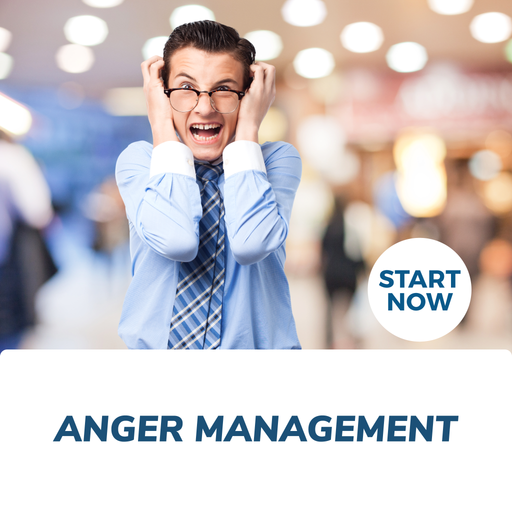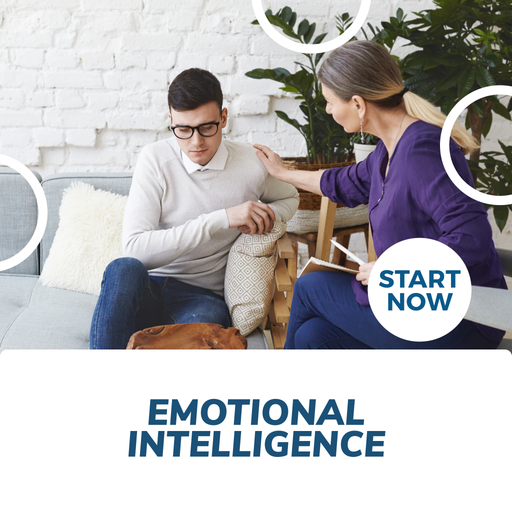About This Course
What you will learn
|
|
Learn everything you need to know about Adobe Acrobat today!
Unlock the full potential of Adobe Acrobat and enhance your business skills with our comprehensive Adobe Acrobat Pro XI Course. This online training program is designed to help you master the art of creating, editing, and manipulating PDF files, making you more efficient and valuable in today's digital world.
Our Adobe Acrobat course covers a wide range of topics, from getting started with the software to advanced features such as interactive forms, redacting content, and print production. By enrolling in our acrobat classes, you'll gain the essential acrobat skills needed to excel in various professional fields, including business analysis, project management, and graphic design.
One of the key aspects of our Adobe Acrobat training courses is teaching you how to edit PDFs and manage PDF documents effectively. You'll learn how to edit format, add PDF comments, and sign PDF files, ensuring your documents are polished and professional. Our acrobat tutorial also covers techniques for splitting documents and working with the portable document format (PDF).
In addition to mastering Adobe Acrobats, our online Adobe Acrobat courses will introduce you to other essential business software tools, such as Microsoft Office, Microsoft Teams, and Google Analytics. These skills will complement your Adobe Acrobat skills and further boost your career prospects.
Our online training offers flexible learning options, allowing you to complete the Adobe Acrobat class at your own pace. We also provide live online training and onsite training to cater to different learning preferences. Upon completing the course, you'll receive a digital badge that highlights your new Adobe Acrobat skills and demonstrates your commitment to professional development.
By choosing our Adobe Acrobat training, you're not only investing in your personal development but also gaining a valuable skill set that can be applied across various industries. Whether you're involved in digital marketing, information security, or network security, our Adobe Acrobat training courses will provide you with the expertise needed to excel in your chosen field.
Adobe Acrobat Pro XI Online Certificate Course – Requirements
This course is designed for people with little or no prior experience in the training sector. The course is delivered 100 percent online 24/7 and only takes 6 to 8 hours of study to complete.
To successfully complete this course, a student must:
● Have access to the internet and the necessary technical skills to navigate the online learning resources
● Have access to any mobile device with internet connectivity (laptop, desktop, tablet)
● Be a self-directed learner
● Possess sound language and literacy skills
Quick Course Facts:
Course content is structured for easy comprehension
Approximately 8 hours of study is needed to complete the course
Registered students gain unrestricted lifetime access
All course material is available online 24/7 and can be accessed using any device
Study your course online from anywhere in your own time at your own pace
All students who complete the course will be awarded with a certificate of completion that is applicable worldwide
Don't miss this opportunity to learn Adobe Acrobat and take your career to new heights. Enrol in our Adobe Acrobat Pro XI Course today and start reaping the benefits of improved efficiency, productivity, and professionalism in your workplace.
Adobe Acrobat Pro XI Online Course Outline
Lesson 1: Accessing PDF Documents
● TOPIC A: Open a PDF Document
● Adobe Acrobat XI Pro
● The Welcome Screen
● The Adobe Acrobat XI Pro User Interface
● Activity 1-1
● TOPIC B: Browse a PDF Document
● The Page Navigation Commands
● The Navigation Pane
● Navigation Panels
● PDF Page Display Views
● The Read Mode
● The Full Screen Mode
● Zoom Options
● The Select Tool and Hand Tool
● Activity 1-2
● Summary
● Review Questions
Lesson 2: Creating and Saving PDF Documents
● TOPIC A: Create and Save a PDF Document from an Existing Document
● The Create Drop-Down Menu
● Acrobat PDFMaker
● The Adobe PDF Printer
● Other PDF Creation Options
● Activity 2-1
● TOPIC B: Create a PDF Document from a Web Page
● Web Content in PDF’s
● The Adobe Acrobat Create PDF Toolbar
● The Advanced Selection Feature
● The Create PDF from Web Page Dialog Box
● Activity 2-2
● TOPIC C: Combine Multiple PDF Documents
● The Combine Files Dialog Box
● Activity 2-3
● TOPIC D: PDF Portfolios
● The Create PDF Portfolio Wizard
● The PDF Portfolio Window
● PDF Portfolio Headers
● The Header Properties Panel
● Activity 2-4
● Summary
● Review Questions
Lesson 3: Navigating Content in a PDF Document
● TOPIC A: Perform a Search in a PDF Document
● The Find Toolbar
● Indexing
● The Manage Embedded Index Dialog Box
● Activity 3-1
● TOPIC B: Search Multiple PDF Documents
● The Search Window
● Advanced Search Options
● The PDF Portfolio Search Feature
● Activity 3-2
● TOPIC C: Work with Bookmarks
● Bookmarks
● The Bookmarks Panel
● The Bookmark Properties Dialog Box
● Activity 3-3
● TOPIC D: Create Links and Buttons
● Links
● The Create Link Dialog Box
● The Link Properties Dialog Box
● Buttons
● The Button Properties Dialog Box
● Activity 3-4
● Summary
● Review Questions
Lesson 4: Modifying PDF Documents
● TOPIC A: Manipulate PDF Document Pages
● Document Page Manipulation
● The Pages Panel
● The Page Thumbnails Panel
● Page Numbering
● The Page Numbering Dialog Box
● Page Extraction
● The Extract Pages Dialog Box
● Document Splitting
● The Split Document Dialog Box
● Activity 4-1
● TOPIC B: Edit Content in a PDF Document
● The Content Editing Panel
● The Edit Text & Images Tool
● Text Formatting Options
● Text Boxes
● The Add Text Tool
● The Typewriter Tool
● The Add Image Tool
● Image Formatting Options
● Activity 4-2
● TOPIC C: Add Page Elements
● Headers and Footers
● The Add Header and Footer Dialog Box
● Document Backgrounds
● The Add Background Dialog Box
● Watermarks
● The Add Watermark Dialog Box
● Activity 4-3
● Summary
● Review Questions
Lesson 5: Reviewing PDF Documents
● TOPIC A: Add Comments and Markup
● Comments
● The Comment Task Pane
● Annotation Tools
● Drawing Markups Tools
● Stamps
● The Comments List
● Activity 5-1
● TOPIC B: Compare PDF Documents
● The Compare Documents Feature
● The Compare Documents Dialog Box
● The Compare Panel
● Activity 5-2
● TOPIC C: Initiate and Manage a Review
● Managed Reviews
● E-Mail Reviews
● The Merge Comments Dialog Box
● Shared Reviews
● The Send for Shared Review Wizard
● The Review Tracker
● Activity 5-3
● Summary
● Review Questions
Lesson 6: Converting PDF Files
● TOPIC A: Reduce the File Size of a PDF Document
● The Reduced Size PDF Feature
● The Reduce File Size Dialog Box
● Activity 6-1
● TOPIC B: Optimize PDF Files
● PDF Optimizer
● The PDF Optimizer Dialog Box
● Space Usage Auditing
● Activity 6-2
● TOPIC C: Convert and Reuse PDF Document Content
● Conversion File Formats
● Image File Formats
● Reuse PDF Document Content
● The Snapshot Tool
● Activity 6-3
● Summary
● Review Questions
Lesson 7: Acrobat XI Pro On Touchscreen Devices
● TOPIC A: Using Touchscreen Devices
● Touch Mode
● Enter Touch Mode
● Touch Mode Preferences
● Activity 7-1
● Summary
● Review Questions
Recognition & Accreditation
Upon successful completion of this course and achieving a passing score for the assessment, you will be issued with an international continuing education credit (CEU) certificate.
This Certificate is applicable worldwide, which demonstrates your commitment to learning new skills. You can share the certificate with your friends, relatives, co-workers, and potential employers. Also, include it in your resume/CV, professional social media profiles and job applications.
Units of Study
Lesson 1: Accessing PDF Documents
- TOPIC A: Open a PDF Document
- Adobe Acrobat XI Pro
- The Welcome Screen
- The Adobe Acrobat XI Pro User Interface
- Activity 1-1
- TOPIC B: Browse a PDF Document
- The Page Navigation Commands
- The Navigation Pane
- Navigation Panels
- PDF Page Display Views
- The Read Mode
- The Full Screen Mode
- Zoom Options
- The Select Tool and Hand Tool
- Activity 1-2
- Summary
- Review Questions
Lesson 2: Creating and Saving PDF Documents
- TOPIC A: Create and Save a PDF Document from an Existing Document
- The Create Drop-Down Menu
- Acrobat PDFMaker
- The Adobe PDF Printer
- Other PDF Creation Options
- Activity 2-1
- TOPIC B: Create a PDF Document from a Web Page
- Web Content in PDF’s
- The Adobe Acrobat Create PDF Toolbar
- The Advanced Selection Feature
- The Create PDF from Web Page Dialog Box
- Activity 2-2
- TOPIC C: Combine Multiple PDF Documents
- The Combine Files Dialog Box
- Activity 2-3
- TOPIC D: PDF Portfolios
- The Create PDF Portfolio Wizard
- The PDF Portfolio Window
- PDF Portfolio Headers
- The Header Properties Panel
- Activity 2-4
- Summary
- Review Questions
Lesson 3: Navigating Content in a PDF Document
- TOPIC A: Perform a Search in a PDF Document
- The Find Toolbar
- Indexing
- The Manage Embedded Index Dialog Box
- Activity 3-1
- TOPIC B: Search Multiple PDF Documents
- The Search Window
- Advanced Search Options
- The PDF Portfolio Search Feature
- Activity 3-2
- TOPIC C: Work with Bookmarks
- Bookmarks
- The Bookmarks Panel
- The Bookmark Properties Dialog Box
- Activity 3-3
- TOPIC D: Create Links and Buttons
- Links
- The Create Link Dialog Box
- The Link Properties Dialog Box
- Buttons
- The Button Properties Dialog Box
- Activity 3-4
- Summary
- Review Questions
Lesson 4: Modifying PDF Documents
- TOPIC A: Manipulate PDF Document Pages
- Document Page Manipulation
- The Pages Panel
- The Page Thumbnails Panel
- Page Numbering
- The Page Numbering Dialog Box
- Page Extraction
- The Extract Pages Dialog Box
- Document Splitting
- The Split Document Dialog Box
- Activity 4-1
- TOPIC B: Edit Content in a PDF Document
- The Content Editing Panel
- The Edit Text & Images Tool
- Text Formatting Options
- Text Boxes
- The Add Text Tool
- The Typewriter Tool
- The Add Image Tool
- Image Formatting Options
- Activity 4-2
- TOPIC C: Add Page Elements
- Headers and Footers
- The Add Header and Footer Dialog Box
- Document Backgrounds
- The Add Background Dialog Box
- Watermarks
- The Add Watermark Dialog Box
- Activity 4-3
- Summary
- Review Questions
Lesson 5: Reviewing PDF Documents
- TOPIC A: Add Comments and Markup
- Comments
- The Comment Task Pane
- Annotation Tools
- Drawing Markups Tools
- Stamps
- The Comments List
- Activity 5-1
- TOPIC B: Compare PDF Documents
- The Compare Documents Feature
- The Compare Documents Dialog Box
- The Compare Panel
- Activity 5-2
- TOPIC C: Initiate and Manage a Review
- Managed Reviews
- E-Mail Reviews
- The Merge Comments Dialog Box
- Shared Reviews
- The Send for Shared Review Wizard
- The Review Tracker
- Activity 5-3
- Summary
- Review Questions
Lesson 6: Converting PDF Files
- TOPIC A: Reduce the File Size of a PDF Document
- The Reduced Size PDF Feature
- The Reduce File Size Dialog Box
- Activity 6-1
- TOPIC B: Optimize PDF Files
- PDF Optimizer
- The PDF Optimizer Dialog Box
- Space Usage Auditing
- Activity 6-2
- TOPIC C: Convert and Reuse PDF Document Content
- Conversion File Formats
- Image File Formats
- Reuse PDF Document Content
- The Snapshot Tool
- Activity 6-3
- Summary
- Review Questions
Lesson 7: Acrobat XI Pro On Touchscreen Devices
- TOPIC A: Using Touchscreen Devices
- Touch Mode
- Enter Touch Mode
- Touch Mode Preferences
- Activity 7-1
- Summary
- Review Questions
Requirements
Entry requirements
Students must have basic literacy and numeracy skills.
Minimum education
Open entry. Previous schooling and academic achievements are not required for entry into this course.
Computer requirements
Students will need access to a computer and the internet.
Minimum specifications for the computer are:
Windows:
Microsoft Windows XP, or laterModern and up to date Browser (Internet Explorer 8 or later, Firefox, Chrome, Safari)
MAC/iOS
OSX/iOS 6 or laterModern and up to date Browser (Firefox, Chrome, Safari)
All systems
Internet bandwidth of 1Mb or fasterFlash player or a browser with HTML5 video capabilities(Currently Internet Explorer 9, Firefox, Chrome, Safari)
Students will also need access the following applications:
Adobe Acrobat Reader
Requirements
Entry requirements:
Students must have basic literacy and numeracy skills.
Minimum education:
Open entry. Previous schooling and academic achievements are not required for entry into this course.
Device requirements:
Students will need access to a computer/any device and the internet.
FAQS
1. Who are Courses For Success?
Courses For Success is a course platform that started in 2008
with 5 courses, since then we have grown to over 10,000 online courses.
Our courses span across the following categories:
•Animal
•Beauty
•Business
•Health & Fitness
•Finance
•Lifestyle
•IT & Software
•Personal Development
•Teaching & Academics
2. Is there a refund/cancellation policy?
Yes, we have a 7-day money-back refund policy.
3. What is the FREE 10 Soft Skills You Need Course?
The 10 Soft Skills You Need Course was developed by Courses For Success to help our customers achieve
success. Currently, we are offering this program for FREE with every
course or bundle purchase this month. This is a limited time offer!
4. Are there any requirements to study this course?
No,
anyone who has an interest in learning more about this subject matter
is encouraged to take our course. There are no entry requirements to
take this course.
5. Do I require to have finished high school to complete this course?
No,
you do not require a High School Diploma or to have finished school to
study this course, this course is open to anyone who would like to take
this course.
6. What if English is not my first language?
This
course is provided in English, however, due to the digital nature of
our training, you can take your time studying the material and make use
of tools such as google translate and Grammarly.
7. Is this course online or conducted in person?
All our courses are accessible online on any device. You may complete them at your own pace and at your own time.
8. How do I receive my course?
After
you have completed the payment, you will receive a confirmation email
and tax receipt. You will also receive an email containing your course
login details (username and password), as well as instructions on how to
access and log in to your course via the internet with any device,
please check your junk/spam folder in the event that you do not receive
the email.
9. When does this course start?
Providing
you have internet access you can start this course whenever you like,
just go to the login page and insert your username and password and you
can access the online material.
10. What is online learning like?
Online learning is easy, if not easier than a traditional academic situation.
By studying an online course, the usual boundaries caused by location and time constraints are eliminated, meaning you are free to study where and when you want at your own pace.
Of course, you will need to be able to self-manage your time and be organized, but with our help, you’ll soon find yourself settling into a comfortable rhythm of study.
11. What computer skills do I need for my course?
You
don't need to be a computer expert to succeed with our online training,
but you should be comfortable typing, using the internet and be capable
of using common software (such as Microsoft word).
12. How long will you have access to the online course?
The majority of our courses have unlimited lifetime access, meaning you can access this course whenever you want.
Please also check the course summary, as a small selection of courses have limited access.
13. How long will my course take?
Course duration, is listed under Course Summary
14. Do I need to buy textbooks?
All the required material for your course is included in the online system, you do not need to buy anything else.
15. Is the course interactive?
Yes, all our courses are interactive.
16. Is there an assessment or exam?
Yes,
you will be required to complete a multiple-choice test online at the
end of your course, you can do this test as many times as you require.
17. What type of certificate will I receive?
You
will receive a Certificate of Completion that is applicable worldwide,
which demonstrates your commitment to learning new skills. You can share
the certificate with your friends, relatives, co-workers and employers.
Also, include it in your resume/CV, professional social media profiles
and job applications.
Wendy Sue Hunt - 5 STAR REVIEW
"If you are considering taking any “Courses for Success”, I would highly recommend it. I have always been a firm believer it’s important to always sharpen your skills. You are never too old to learn more. I found the courses very helpful, interesting and easy to understand.
The term “Courses for Success” helped me in my current position to succeed. After completing the courses, I gave my manager the completion certificates. Recently I received a promotion too."
Valencia Marie Aviles - 5 STAR REVIEW
"I
had a very good experience with my course. It has helped me to get
multiple jobs and prepared me for almost everything I would need to
know. The course was very informative and easy to understand and broken
up perfectly to be done in a short amount of time while still learning a
good amount! I would recommend Courses for Success to anyone trying to
get abs certifications for job advancements, it is well worth it!"
ELENA GRIFFIN - 5 STAR REVIEW
"I have absolutely enjoyed the materials from Courses for Success. The materials are easy to understand which makes learning enjoyable. Courses for Success have great topics of interest which make you come back for
more.
Thank you Courses for Success for being part of my learning journey and making education affordable!"
Our
completion certificates are very valuable and will help you progress in
your work environment and show employers how committed you are to learn
new skills, you might even get a promotion.
18. Will this course be credited by universities?
No, it is not equivalent to a college or university credit.
19. Am I guaranteed to get a job with this certificate?
This course will give you the skills you need to help you obtain employment, but it’s up to you if you get the job or not.
20. How will this course assist me with my career?
Studying
and completing this course will show employers that you have the
knowledge in this field, additionally you will gain more confidence in
this area of expertise.
21. How long is the certificate valid for?
The Certificates are valid for life and do not need renewing.
22. Can I take more than one course at a time?
Courses
are studied online at your own pace and you are free to study as many
or as few courses as you wish, we also offer online course bundles that
allow you to save on additional courses so that you may get all the
topics related to your training goals in one go.
23. What are the Payment Methods available? Is there a payment plan?
We accept payments via PayPal, Credit Card and Bank Transfer.
Payment Plans: We have partnered with Partial.ly, to offer our own in house payment plan. Everyone is Pre-Approved, providing the initial deposit is paid in full.
To pay via bank transfer contact us info@coursesforsuccess.com
24. Can I purchase for multiple people?
Yes, you can do this by purchasing individually via website or send us a request via email at info@coursesforsuccess.com
25. Can I request for an invoice before purchase?
Yes, you can request for an invoice via email at info@coursesforsuccess.com
26. Purchase for a gift?
Yes, you can purchase this course as a gift, simply send an email to info@coursesforsuccess.com, with the course details and we can accommodate this.
27. Can I create my own course bundle?
Yes,
you can customize your own bundle. Please send us the complete list
with the exact course link of the courses you'd like to bundle up via
email info@coursesforsuccess.com and we will create them for you. *Each course access, time of completion and certification varies depending on the course type.
28. How will I contact Courses For Success if I have any questions?
You can contact our support team, at any time through live chat on our website, or email at info@coursesforsuccess.com, or by calling one of our phone numbers depending on which country you are in.
EARLY DECEMBER DISCOUNTS PLUS FREE BONUS COURSE - ENDS THIS WEEK
BUY TODAY & SAVE UP TO 50% OFF COURSES & UP TO 97% OFF BUNDLES - PLUS GET A FREE 10 SOFT SKILLS YOU NEED COURSE WITH ANY PURCHASE- HURRY DISCOUNTS END THIS WEEK!
Plus Save Big:
- INDIVIDUAL COURSES - SAVE UP TO 50%
- 2 COURSE BUNDLE - SAVE UP TO 81%
- 3 COURSE BUNDLE - SAVE UP TO 85%
- 5 COURSE BUNDLE - SAVE UP TO 89%
- 10 COURSE BUNDLE - SAVE UP TO 91%
OR BUY THE MEGA BUNDLE & SAVE 97%
The Mega Bundle provides lifetime access to 400 plus courses – equip yourself with the skills you need – invest in your future today!
BUILD YOUR OWN BUNDLE & SAVE 30%-75%
In addition, we also enable you to select your own courses and add these to your own bundle whereby the more you add the more you save.
PLUS A FREE BONUS COURSE
Plus, with any course or bundle purchase, you'll receive the popular 10 Soft Skills You Need Course absolutely FREE!
Click here – 10 Soft Skills You Need Course - to explore why these skills matter most and see thousands of positive reviews from other learners!
Course Bundles
Looking for specific training for yourself or employees. Choose from our Course Bundles below or build you own Bundle, by adding more courses to your cart. Choose different courses or the same course for multiple staff members and receive volume discounts at checkout.
Adobe Acrobat Pro XI Online Certificate Course
"An excellent introduction to the Adobe Acrobat Pro application, providing exposure to some very powerful tools within the program. I have the Acrobat DC version so had to search a little for some of the tools but they were all there." - Kelvin N. Verified Buyer.
Learn how to create, edit, and share PDF documents with Adobe Acrobat Pro XI. This online course offers an in-depth look at the features and tools of the software, plus navigation techniques and converting to multiple formats. Perfect for users looking to make the most of their touchscreen device.
Bundle Up & Save - Learn More and Save More when you Upgrade to one of our Course Bundles below - Save Up To 97%
Course Summary
- Delivery: Online
- Access: Unlimited Lifetime
- Time: Study at your own pace
- Duration: 6-8 Hours
- Assessments: Yes
- Qualification: Certificate
EARLY DECEMBER DISCOUNTS PLUS FREE BONUS COURSE!
HURRY DISCOUNTS END THIS WEEK!
About This Course
What you will learn
|
|
Learn everything you need to know about Adobe Acrobat today!
Unlock the full potential of Adobe Acrobat and enhance your business skills with our comprehensive Adobe Acrobat Pro XI Course. This online training program is designed to help you master the art of creating, editing, and manipulating PDF files, making you more efficient and valuable in today's digital world.
Our Adobe Acrobat course covers a wide range of topics, from getting started with the software to advanced features such as interactive forms, redacting content, and print production. By enrolling in our acrobat classes, you'll gain the essential acrobat skills needed to excel in various professional fields, including business analysis, project management, and graphic design.
One of the key aspects of our Adobe Acrobat training courses is teaching you how to edit PDFs and manage PDF documents effectively. You'll learn how to edit format, add PDF comments, and sign PDF files, ensuring your documents are polished and professional. Our acrobat tutorial also covers techniques for splitting documents and working with the portable document format (PDF).
In addition to mastering Adobe Acrobats, our online Adobe Acrobat courses will introduce you to other essential business software tools, such as Microsoft Office, Microsoft Teams, and Google Analytics. These skills will complement your Adobe Acrobat skills and further boost your career prospects.
Our online training offers flexible learning options, allowing you to complete the Adobe Acrobat class at your own pace. We also provide live online training and onsite training to cater to different learning preferences. Upon completing the course, you'll receive a digital badge that highlights your new Adobe Acrobat skills and demonstrates your commitment to professional development.
By choosing our Adobe Acrobat training, you're not only investing in your personal development but also gaining a valuable skill set that can be applied across various industries. Whether you're involved in digital marketing, information security, or network security, our Adobe Acrobat training courses will provide you with the expertise needed to excel in your chosen field.
Adobe Acrobat Pro XI Online Certificate Course – Requirements
This course is designed for people with little or no prior experience in the training sector. The course is delivered 100 percent online 24/7 and only takes 6 to 8 hours of study to complete.
To successfully complete this course, a student must:
● Have access to the internet and the necessary technical skills to navigate the online learning resources
● Have access to any mobile device with internet connectivity (laptop, desktop, tablet)
● Be a self-directed learner
● Possess sound language and literacy skills
Quick Course Facts:
Course content is structured for easy comprehension
Approximately 8 hours of study is needed to complete the course
Registered students gain unrestricted lifetime access
All course material is available online 24/7 and can be accessed using any device
Study your course online from anywhere in your own time at your own pace
All students who complete the course will be awarded with a certificate of completion that is applicable worldwide
Don't miss this opportunity to learn Adobe Acrobat and take your career to new heights. Enrol in our Adobe Acrobat Pro XI Course today and start reaping the benefits of improved efficiency, productivity, and professionalism in your workplace.
Adobe Acrobat Pro XI Online Course Outline
Lesson 1: Accessing PDF Documents
● TOPIC A: Open a PDF Document
● Adobe Acrobat XI Pro
● The Welcome Screen
● The Adobe Acrobat XI Pro User Interface
● Activity 1-1
● TOPIC B: Browse a PDF Document
● The Page Navigation Commands
● The Navigation Pane
● Navigation Panels
● PDF Page Display Views
● The Read Mode
● The Full Screen Mode
● Zoom Options
● The Select Tool and Hand Tool
● Activity 1-2
● Summary
● Review Questions
Lesson 2: Creating and Saving PDF Documents
● TOPIC A: Create and Save a PDF Document from an Existing Document
● The Create Drop-Down Menu
● Acrobat PDFMaker
● The Adobe PDF Printer
● Other PDF Creation Options
● Activity 2-1
● TOPIC B: Create a PDF Document from a Web Page
● Web Content in PDF’s
● The Adobe Acrobat Create PDF Toolbar
● The Advanced Selection Feature
● The Create PDF from Web Page Dialog Box
● Activity 2-2
● TOPIC C: Combine Multiple PDF Documents
● The Combine Files Dialog Box
● Activity 2-3
● TOPIC D: PDF Portfolios
● The Create PDF Portfolio Wizard
● The PDF Portfolio Window
● PDF Portfolio Headers
● The Header Properties Panel
● Activity 2-4
● Summary
● Review Questions
Lesson 3: Navigating Content in a PDF Document
● TOPIC A: Perform a Search in a PDF Document
● The Find Toolbar
● Indexing
● The Manage Embedded Index Dialog Box
● Activity 3-1
● TOPIC B: Search Multiple PDF Documents
● The Search Window
● Advanced Search Options
● The PDF Portfolio Search Feature
● Activity 3-2
● TOPIC C: Work with Bookmarks
● Bookmarks
● The Bookmarks Panel
● The Bookmark Properties Dialog Box
● Activity 3-3
● TOPIC D: Create Links and Buttons
● Links
● The Create Link Dialog Box
● The Link Properties Dialog Box
● Buttons
● The Button Properties Dialog Box
● Activity 3-4
● Summary
● Review Questions
Lesson 4: Modifying PDF Documents
● TOPIC A: Manipulate PDF Document Pages
● Document Page Manipulation
● The Pages Panel
● The Page Thumbnails Panel
● Page Numbering
● The Page Numbering Dialog Box
● Page Extraction
● The Extract Pages Dialog Box
● Document Splitting
● The Split Document Dialog Box
● Activity 4-1
● TOPIC B: Edit Content in a PDF Document
● The Content Editing Panel
● The Edit Text & Images Tool
● Text Formatting Options
● Text Boxes
● The Add Text Tool
● The Typewriter Tool
● The Add Image Tool
● Image Formatting Options
● Activity 4-2
● TOPIC C: Add Page Elements
● Headers and Footers
● The Add Header and Footer Dialog Box
● Document Backgrounds
● The Add Background Dialog Box
● Watermarks
● The Add Watermark Dialog Box
● Activity 4-3
● Summary
● Review Questions
Lesson 5: Reviewing PDF Documents
● TOPIC A: Add Comments and Markup
● Comments
● The Comment Task Pane
● Annotation Tools
● Drawing Markups Tools
● Stamps
● The Comments List
● Activity 5-1
● TOPIC B: Compare PDF Documents
● The Compare Documents Feature
● The Compare Documents Dialog Box
● The Compare Panel
● Activity 5-2
● TOPIC C: Initiate and Manage a Review
● Managed Reviews
● E-Mail Reviews
● The Merge Comments Dialog Box
● Shared Reviews
● The Send for Shared Review Wizard
● The Review Tracker
● Activity 5-3
● Summary
● Review Questions
Lesson 6: Converting PDF Files
● TOPIC A: Reduce the File Size of a PDF Document
● The Reduced Size PDF Feature
● The Reduce File Size Dialog Box
● Activity 6-1
● TOPIC B: Optimize PDF Files
● PDF Optimizer
● The PDF Optimizer Dialog Box
● Space Usage Auditing
● Activity 6-2
● TOPIC C: Convert and Reuse PDF Document Content
● Conversion File Formats
● Image File Formats
● Reuse PDF Document Content
● The Snapshot Tool
● Activity 6-3
● Summary
● Review Questions
Lesson 7: Acrobat XI Pro On Touchscreen Devices
● TOPIC A: Using Touchscreen Devices
● Touch Mode
● Enter Touch Mode
● Touch Mode Preferences
● Activity 7-1
● Summary
● Review Questions
Recognition & Accreditation
Upon successful completion of this course and achieving a passing score for the assessment, you will be issued with an international continuing education credit (CEU) certificate.
This Certificate is applicable worldwide, which demonstrates your commitment to learning new skills. You can share the certificate with your friends, relatives, co-workers, and potential employers. Also, include it in your resume/CV, professional social media profiles and job applications.
Units of Study
Lesson 1: Accessing PDF Documents
- TOPIC A: Open a PDF Document
- Adobe Acrobat XI Pro
- The Welcome Screen
- The Adobe Acrobat XI Pro User Interface
- Activity 1-1
- TOPIC B: Browse a PDF Document
- The Page Navigation Commands
- The Navigation Pane
- Navigation Panels
- PDF Page Display Views
- The Read Mode
- The Full Screen Mode
- Zoom Options
- The Select Tool and Hand Tool
- Activity 1-2
- Summary
- Review Questions
Lesson 2: Creating and Saving PDF Documents
- TOPIC A: Create and Save a PDF Document from an Existing Document
- The Create Drop-Down Menu
- Acrobat PDFMaker
- The Adobe PDF Printer
- Other PDF Creation Options
- Activity 2-1
- TOPIC B: Create a PDF Document from a Web Page
- Web Content in PDF’s
- The Adobe Acrobat Create PDF Toolbar
- The Advanced Selection Feature
- The Create PDF from Web Page Dialog Box
- Activity 2-2
- TOPIC C: Combine Multiple PDF Documents
- The Combine Files Dialog Box
- Activity 2-3
- TOPIC D: PDF Portfolios
- The Create PDF Portfolio Wizard
- The PDF Portfolio Window
- PDF Portfolio Headers
- The Header Properties Panel
- Activity 2-4
- Summary
- Review Questions
Lesson 3: Navigating Content in a PDF Document
- TOPIC A: Perform a Search in a PDF Document
- The Find Toolbar
- Indexing
- The Manage Embedded Index Dialog Box
- Activity 3-1
- TOPIC B: Search Multiple PDF Documents
- The Search Window
- Advanced Search Options
- The PDF Portfolio Search Feature
- Activity 3-2
- TOPIC C: Work with Bookmarks
- Bookmarks
- The Bookmarks Panel
- The Bookmark Properties Dialog Box
- Activity 3-3
- TOPIC D: Create Links and Buttons
- Links
- The Create Link Dialog Box
- The Link Properties Dialog Box
- Buttons
- The Button Properties Dialog Box
- Activity 3-4
- Summary
- Review Questions
Lesson 4: Modifying PDF Documents
- TOPIC A: Manipulate PDF Document Pages
- Document Page Manipulation
- The Pages Panel
- The Page Thumbnails Panel
- Page Numbering
- The Page Numbering Dialog Box
- Page Extraction
- The Extract Pages Dialog Box
- Document Splitting
- The Split Document Dialog Box
- Activity 4-1
- TOPIC B: Edit Content in a PDF Document
- The Content Editing Panel
- The Edit Text & Images Tool
- Text Formatting Options
- Text Boxes
- The Add Text Tool
- The Typewriter Tool
- The Add Image Tool
- Image Formatting Options
- Activity 4-2
- TOPIC C: Add Page Elements
- Headers and Footers
- The Add Header and Footer Dialog Box
- Document Backgrounds
- The Add Background Dialog Box
- Watermarks
- The Add Watermark Dialog Box
- Activity 4-3
- Summary
- Review Questions
Lesson 5: Reviewing PDF Documents
- TOPIC A: Add Comments and Markup
- Comments
- The Comment Task Pane
- Annotation Tools
- Drawing Markups Tools
- Stamps
- The Comments List
- Activity 5-1
- TOPIC B: Compare PDF Documents
- The Compare Documents Feature
- The Compare Documents Dialog Box
- The Compare Panel
- Activity 5-2
- TOPIC C: Initiate and Manage a Review
- Managed Reviews
- E-Mail Reviews
- The Merge Comments Dialog Box
- Shared Reviews
- The Send for Shared Review Wizard
- The Review Tracker
- Activity 5-3
- Summary
- Review Questions
Lesson 6: Converting PDF Files
- TOPIC A: Reduce the File Size of a PDF Document
- The Reduced Size PDF Feature
- The Reduce File Size Dialog Box
- Activity 6-1
- TOPIC B: Optimize PDF Files
- PDF Optimizer
- The PDF Optimizer Dialog Box
- Space Usage Auditing
- Activity 6-2
- TOPIC C: Convert and Reuse PDF Document Content
- Conversion File Formats
- Image File Formats
- Reuse PDF Document Content
- The Snapshot Tool
- Activity 6-3
- Summary
- Review Questions
Lesson 7: Acrobat XI Pro On Touchscreen Devices
- TOPIC A: Using Touchscreen Devices
- Touch Mode
- Enter Touch Mode
- Touch Mode Preferences
- Activity 7-1
- Summary
- Review Questions
Requirements
Entry requirements
Students must have basic literacy and numeracy skills.
Minimum education
Open entry. Previous schooling and academic achievements are not required for entry into this course.
Computer requirements
Students will need access to a computer and the internet.
Minimum specifications for the computer are:
Windows:
Microsoft Windows XP, or laterModern and up to date Browser (Internet Explorer 8 or later, Firefox, Chrome, Safari)
MAC/iOS
OSX/iOS 6 or laterModern and up to date Browser (Firefox, Chrome, Safari)
All systems
Internet bandwidth of 1Mb or fasterFlash player or a browser with HTML5 video capabilities(Currently Internet Explorer 9, Firefox, Chrome, Safari)
Students will also need access the following applications:
Adobe Acrobat Reader
Requirements
Entry requirements:
Students must have basic literacy and numeracy skills.
Minimum education:
Open entry. Previous schooling and academic achievements are not required for entry into this course.
Device requirements:
Students will need access to a computer/any device and the internet.
FAQS
1. Who are Courses For Success?
Courses For Success is a course platform that started in 2008
with 5 courses, since then we have grown to over 10,000 online courses.
Our courses span across the following categories:
•Animal
•Beauty
•Business
•Health & Fitness
•Finance
•Lifestyle
•IT & Software
•Personal Development
•Teaching & Academics
2. Is there a refund/cancellation policy?
Yes, we have a 7-day money-back refund policy.
3. What is the FREE 10 Soft Skills You Need Course?
The 10 Soft Skills You Need Course was developed by Courses For Success to help our customers achieve
success. Currently, we are offering this program for FREE with every
course or bundle purchase this month. This is a limited time offer!
4. Are there any requirements to study this course?
No,
anyone who has an interest in learning more about this subject matter
is encouraged to take our course. There are no entry requirements to
take this course.
5. Do I require to have finished high school to complete this course?
No,
you do not require a High School Diploma or to have finished school to
study this course, this course is open to anyone who would like to take
this course.
6. What if English is not my first language?
This
course is provided in English, however, due to the digital nature of
our training, you can take your time studying the material and make use
of tools such as google translate and Grammarly.
7. Is this course online or conducted in person?
All our courses are accessible online on any device. You may complete them at your own pace and at your own time.
8. How do I receive my course?
After
you have completed the payment, you will receive a confirmation email
and tax receipt. You will also receive an email containing your course
login details (username and password), as well as instructions on how to
access and log in to your course via the internet with any device,
please check your junk/spam folder in the event that you do not receive
the email.
9. When does this course start?
Providing
you have internet access you can start this course whenever you like,
just go to the login page and insert your username and password and you
can access the online material.
10. What is online learning like?
Online learning is easy, if not easier than a traditional academic situation.
By studying an online course, the usual boundaries caused by location and time constraints are eliminated, meaning you are free to study where and when you want at your own pace.
Of course, you will need to be able to self-manage your time and be organized, but with our help, you’ll soon find yourself settling into a comfortable rhythm of study.
11. What computer skills do I need for my course?
You
don't need to be a computer expert to succeed with our online training,
but you should be comfortable typing, using the internet and be capable
of using common software (such as Microsoft word).
12. How long will you have access to the online course?
The majority of our courses have unlimited lifetime access, meaning you can access this course whenever you want.
Please also check the course summary, as a small selection of courses have limited access.
13. How long will my course take?
Course duration, is listed under Course Summary
14. Do I need to buy textbooks?
All the required material for your course is included in the online system, you do not need to buy anything else.
15. Is the course interactive?
Yes, all our courses are interactive.
16. Is there an assessment or exam?
Yes,
you will be required to complete a multiple-choice test online at the
end of your course, you can do this test as many times as you require.
17. What type of certificate will I receive?
You
will receive a Certificate of Completion that is applicable worldwide,
which demonstrates your commitment to learning new skills. You can share
the certificate with your friends, relatives, co-workers and employers.
Also, include it in your resume/CV, professional social media profiles
and job applications.
Wendy Sue Hunt - 5 STAR REVIEW
"If you are considering taking any “Courses for Success”, I would highly recommend it. I have always been a firm believer it’s important to always sharpen your skills. You are never too old to learn more. I found the courses very helpful, interesting and easy to understand.
The term “Courses for Success” helped me in my current position to succeed. After completing the courses, I gave my manager the completion certificates. Recently I received a promotion too."
Valencia Marie Aviles - 5 STAR REVIEW
"I
had a very good experience with my course. It has helped me to get
multiple jobs and prepared me for almost everything I would need to
know. The course was very informative and easy to understand and broken
up perfectly to be done in a short amount of time while still learning a
good amount! I would recommend Courses for Success to anyone trying to
get abs certifications for job advancements, it is well worth it!"
ELENA GRIFFIN - 5 STAR REVIEW
"I have absolutely enjoyed the materials from Courses for Success. The materials are easy to understand which makes learning enjoyable. Courses for Success have great topics of interest which make you come back for
more.
Thank you Courses for Success for being part of my learning journey and making education affordable!"
Our
completion certificates are very valuable and will help you progress in
your work environment and show employers how committed you are to learn
new skills, you might even get a promotion.
18. Will this course be credited by universities?
No, it is not equivalent to a college or university credit.
19. Am I guaranteed to get a job with this certificate?
This course will give you the skills you need to help you obtain employment, but it’s up to you if you get the job or not.
20. How will this course assist me with my career?
Studying
and completing this course will show employers that you have the
knowledge in this field, additionally you will gain more confidence in
this area of expertise.
21. How long is the certificate valid for?
The Certificates are valid for life and do not need renewing.
22. Can I take more than one course at a time?
Courses
are studied online at your own pace and you are free to study as many
or as few courses as you wish, we also offer online course bundles that
allow you to save on additional courses so that you may get all the
topics related to your training goals in one go.
23. What are the Payment Methods available? Is there a payment plan?
We accept payments via PayPal, Credit Card and Bank Transfer.
Payment Plans: We have partnered with Partial.ly, to offer our own in house payment plan. Everyone is Pre-Approved, providing the initial deposit is paid in full.
To pay via bank transfer contact us info@coursesforsuccess.com
24. Can I purchase for multiple people?
Yes, you can do this by purchasing individually via website or send us a request via email at info@coursesforsuccess.com
25. Can I request for an invoice before purchase?
Yes, you can request for an invoice via email at info@coursesforsuccess.com
26. Purchase for a gift?
Yes, you can purchase this course as a gift, simply send an email to info@coursesforsuccess.com, with the course details and we can accommodate this.
27. Can I create my own course bundle?
Yes,
you can customize your own bundle. Please send us the complete list
with the exact course link of the courses you'd like to bundle up via
email info@coursesforsuccess.com and we will create them for you. *Each course access, time of completion and certification varies depending on the course type.
28. How will I contact Courses For Success if I have any questions?
You can contact our support team, at any time through live chat on our website, or email at info@coursesforsuccess.com, or by calling one of our phone numbers depending on which country you are in.
EARLY DECEMBER DISCOUNTS PLUS FREE BONUS COURSE - ENDS THIS WEEK
BUY TODAY & SAVE UP TO 50% OFF COURSES & UP TO 97% OFF BUNDLES - PLUS GET A FREE 10 SOFT SKILLS YOU NEED COURSE WITH ANY PURCHASE- HURRY DISCOUNTS END THIS WEEK!
Plus Save Big:
- INDIVIDUAL COURSES - SAVE UP TO 50%
- 2 COURSE BUNDLE - SAVE UP TO 81%
- 3 COURSE BUNDLE - SAVE UP TO 85%
- 5 COURSE BUNDLE - SAVE UP TO 89%
- 10 COURSE BUNDLE - SAVE UP TO 91%
OR BUY THE MEGA BUNDLE & SAVE 97%
The Mega Bundle provides lifetime access to 400 plus courses – equip yourself with the skills you need – invest in your future today!
BUILD YOUR OWN BUNDLE & SAVE 30%-75%
In addition, we also enable you to select your own courses and add these to your own bundle whereby the more you add the more you save.
PLUS A FREE BONUS COURSE
Plus, with any course or bundle purchase, you'll receive the popular 10 Soft Skills You Need Course absolutely FREE!
Click here – 10 Soft Skills You Need Course - to explore why these skills matter most and see thousands of positive reviews from other learners!
Course Bundles
Looking for specific training for yourself or employees. Choose from our Course Bundles below or build you own Bundle, by adding more courses to your cart. Choose different courses or the same course for multiple staff members and receive volume discounts at checkout.